Direct data transfer from client systems
By default, transfer of data or files local to client software directly to the CLC Server is not allowed (figure 7.4)7.1.
Settings related to direct data transfer are found under the External data area under the Configuration tab. Click on the "Direct data transfer from client systems" heading.
To enable direct data transfer, the option Files uploaded via Import/Export location must be selected. For this option to be available, at least one import/export directory must be configured (see Accessing files on, and writing to, areas of the server filesystem).
If permissions are enabled on the selected import/export directory, the relevant groups must be granted write permission to be allowed to transfer data from their client system to the CLC Server directly.
The default setting, "Not allowed", is conservative, and limits certain functionality, including:
- Importing data from a client system (e.g. a system the CLC Workbench or CLC Server Command Line Tools is on) to a CLC Server file system location is not allowed.
- Workflows cannot be installed on the CLC Server using the functionality provided by the CLC Workbench Workflow Manager.
- Running a standard external application that has parameters referring to files local to a client system is not possible.
- Data cannot be downloaded to a CLC_References location on the CLC Server via a CLC Workbench Reference Data Manager.
- Installing or updating plugins on connected job nodes will fail. (When pushing plugin updates to the nodes, the master is acting as a client to a job node.)
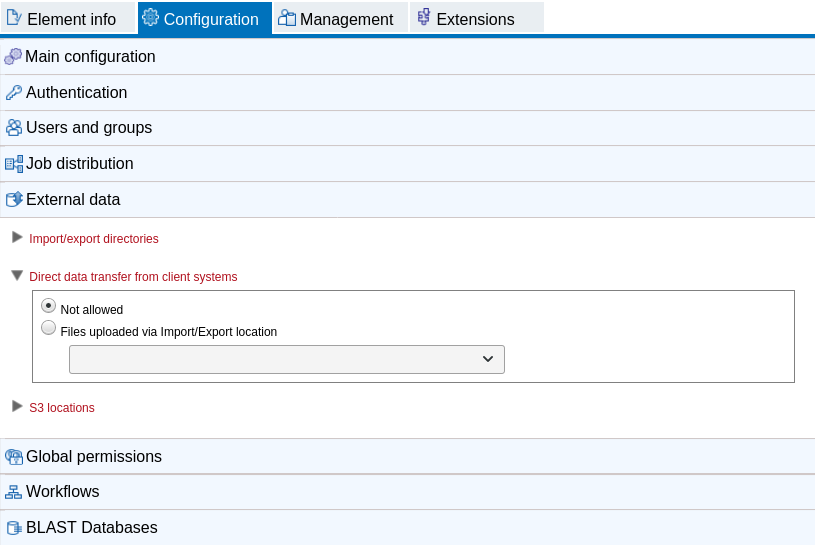
Figure 7.4: By default, transfer of data directly by client software to the CLC Server is not allowed. The option allowing such transfers, "Files uploaded via Import/Export location" is disabled if no import/export directory are configured.
Footnotes
- ...fig:directdatasettings)7.1
- The previous default option, "Files uploaded via temporary file location on server system(s) (legacy)" was removed in CLC Genomics Server 20.0. When upgrading from a earlier version where that option was selected, the new default, "Not allowed" is applied in the updated version.
