Browse AWS S3 locations
In the Browse S3 locations area, you can browse data held in the S3 buckets you have access to via the AWS Connections configured in the External data area, under the Configuration tab (figure 16.6).
When a folder is selected, options are enabled to upload to that folder, download to that folder, create a new folder or to delete the folder and its contents.
When a file is selected, options are enabled to download that element or delete it. If you choose to download it, you can import it into a CLC data location or save it to an import/export directory. The URLs provided at the bottom are particularly useful if you are using the CLC Server Command Line Tools.
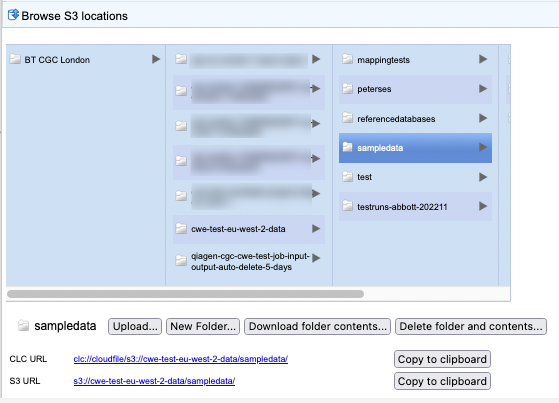
Figure 16.1: Browse S3 locations accessible via AWS Connections configured in the CLC Server. Data can be uploaded, downloaded, deleted and new folders created using functionality in this tab.
If the message "No active S3 locations found." is visible, it means that either no AWS Connections have been configured, or that there are no AWS Connections valid for the user logged into the the CLC Server. Configuring AWS Connections is described in AWS Connections.
Note: If you are using a CLC Genomics Cloud on AWS, non-admin users may see one or more entries in this area called CGC system bucket. These cannot be browsed. They are used for system files, and are not intended for storing sample data or results. When logged in as an admin user, these buckets are listed with their full names, which start with cgc-system. They can be browsed but this is normally expected or needed.
