Installation of modules
Note: In order to install plugins and modules, the CLC Workbench must be run in administrator mode. On Windows, you can do this by right-clicking the program shortcut and choosing "Run as Administrator". On Linux and Mac, it means you must launch the program such that it is run by an administrative user.
Plugins and modules are installed and uninstalled using the Workbench Plugin Manager. To open the Plugin Manager, click on the Plugins (![]() ) button in the top Toolbar, or go to the menu option:
) button in the top Toolbar, or go to the menu option:
Utilities | Manage Plugins... (![]() )
)
The Plugin Manager has two tabs at the top:
- Manage Plugins An overview of your installed plugins and modules is provided under this tab.
- Download Plugins Plugins and modules available to download and install are listed in this tab.
To install a plugin, click on the Download Plugins tab (figure 6.1). Select a plugin. Information about it will be shown in the right hand panel. Click on the Download and Install button to install the plugin.
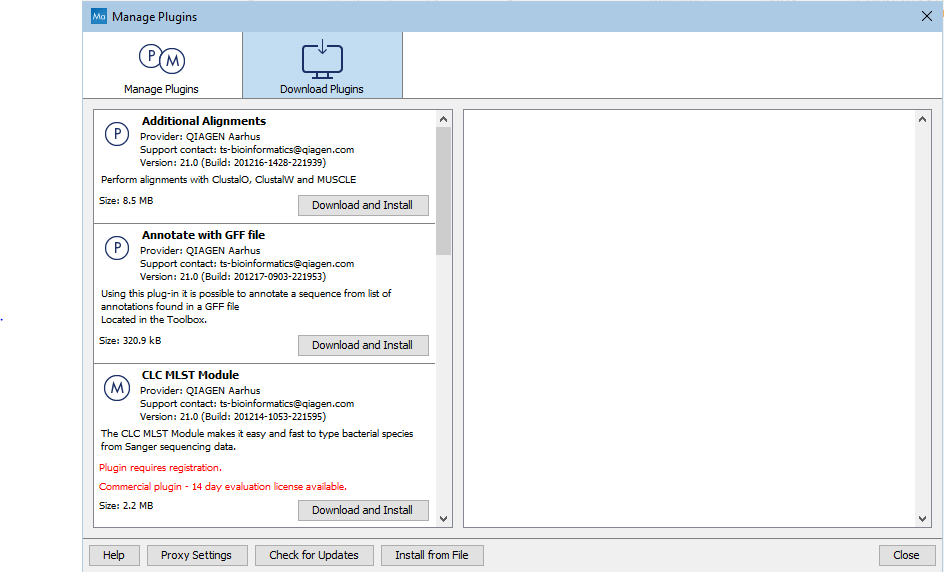
Figure 6.1: Plugins and modules available for installation are listed in the Plugin Manager under the Download Plugins tab.
Accepting the license agreement
The End User License Agreement (EULA) must be read and accepted as part of the installation process. Please read the EULA text carefully, and if you agree to it, check the box next to the text I accept these terms. If further information is requested from you, please fill this in before clicking on the Finish button.
Installing a cpa file
If you have a .cpa installer file for QIAGEN CLC MLST Module, you can install it by clicking on the Install from File button at the bottom of the Plugin Manager.
If you are working on a system not connected to the internet, plugin and module .cpa files can be downloaded from https://digitalinsights.qiagen.com/products-overview/plugins/using a networked machine, and then transferred to the non-networked machine for installation.
Restart to complete the installation
Newly installed plugins and modules will be available for use after restarting the software. When you close the Plugin Manager, a dialog appears offering the opportunity to restart the CLC Workbench. When you have installed the QIAGEN CLC MLST Module and start a tool from that module for the first time, the License Assistant will open (figure 6.2).
The License Assistant can also be launched by opening the Workbench Plugin Manager, selecting the installed module from under the Manage Plugins tab, and clicking on the button labeled Import License.
To install a license, the CLC Workbench must be run in administrator mode. On Windows, you can do this by right-clicking the program shortcut and choosing "Run as Administrator". On Linux and Mac, it means you must launch the program such that it is run by an administrative user.
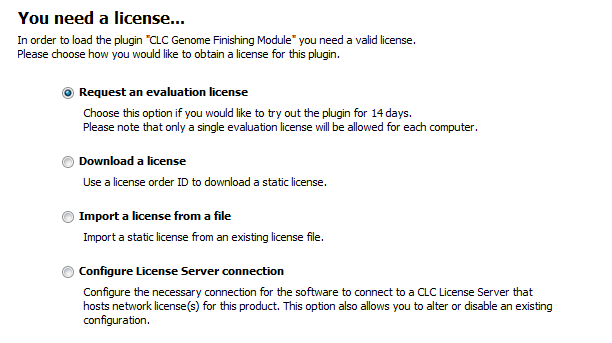
Figure 6.2: The License Assistant provides options for licensing modules installed on the Workbench.
The following options are available:
- Request an evaluation license. Request a fully functional, time-limited license.
- Download a license. Use the license order ID received when you purchased the software to download and install a license file.
- Import a license from a file. Import an existing license file, for example a file downloaded from the web-based licensing system.
- Configure license manager connection. If your organization has a CLC Network License Manager, select this option to configure the connection to it.
These options are described in detail in sections under https://resources.qiagenbioinformatics.com/manuals/clcgenomicsworkbench/current/index.php?manual=Workbench_Licenses.html.
To download licenses, including evaluation licenses, your machine must have access to the external network. To install licenses on non-networked machines, please see
https://resources.qiagenbioinformatics.com/manuals/clcgenomicsworkbench/current/index.php?manual=Download_static_license_on_non_networked_machine.html.
