Setting permissions on folders
Group-based permissions can set on folders using the web administrative interface or using a CLC Workbench acting as a client for the CLC Server6.1.
Setting group permissions on data folders using the web interface
When logged into the web administrative interface, go to the Element info tab, and click on the Folder permissions tab. Select a folder in the Navigation Area on the left hand side. A view like that in figure 6.3 will appear if the folder is in a location with group level permissions enabled. Top level locations can also be selected.
Read and/or write permission for individual groups can be set be checking the relevant boxes. Checking the "Apply to all subfolders" option will apply the same settings to all subfolders and the elements in those subfolders. This operation should be applied with caution as it will overwrite any existing permission settings in subfolders.
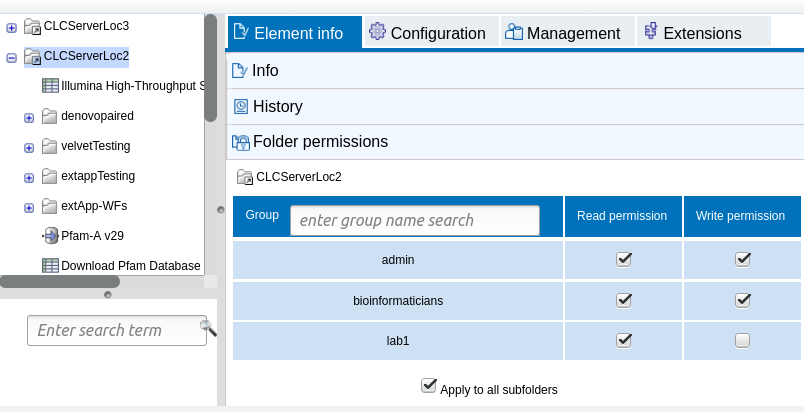
Figure 6.3: Group permissions being applied to an entire file system location.
Setting group permissions on data folders using a CLC Workbench
If you are not already logged into the CLC Server from the CLC Workbench as an administrative user, log in by selecting the menu option:
Connections | CLC Server Connection (![]() )
)
You can then set permissions on folders within File Locations that have had group-based permissions enabled.
right-click the folder (![]() ) | Permissions (
) | Permissions (![]() )
)
This will open the dialog shown in figure 6.4.
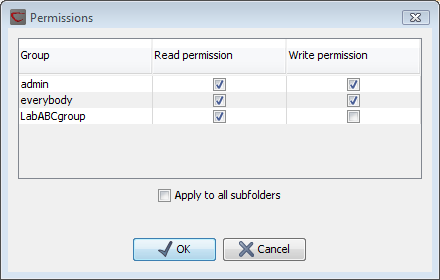
Figure 6.4: Setting permissions on a folder.
Set the relevant permissions for each of the groups and click on the OK button.
If you wish to apply the permissions to all subfolders recursively, check Apply to all subfolders in the dialog shown in figure 6.4. This operation should be applied with caution as it will overwrite any existing permission settings in subfolders.
Footnotes
- ... Server6.1
- In CLC Server 21.x and earlier, setting group permissions could only be done using a CLC Workbench
