High-throughput sequencing import / Post-processing
Data generated by the external tool can be imported using a high throughput sequencing importer or processed after import by a post processing tool on the CLC Server. To configure a high throughput sequencing importer or post processing tool:
- Choose the option Output from CL for a parameter value in the General configuration area under the External command tab.
- Choose the option "No standard import or map to high throughput sequencing importer". Despite the name, this will also allow connections to be made to post processing tools.
- Open the High-throughtput sequencing import / Post processing tab.
- Click on the Add new button.
- Select the high throughput sequencing import or post processing tool of interest from the list.
- Click on the button below the list called Edit and map parameters.... This button appears when a tool is selected.
A new window showing all the parameters for that tool will appear (figure 16.12).
- Select the relevant external application parameter to be used as input to the tool by clicking on it in the list.
For high throughput sequencing tools, the input parameter is usually called "Selected files". For post processing tools, the name of the input field varies, but the word "(input)" is usually present by that parameter name.
- Configure any of the other parameters that you wish to, for example:
- Change the parameter values. To edit fields that are locked by default, click on the symbol of the lock image to open the lock, then make changes.
- Unlock parameters that should be visible and editable by end users by clicking on the lock symbol.
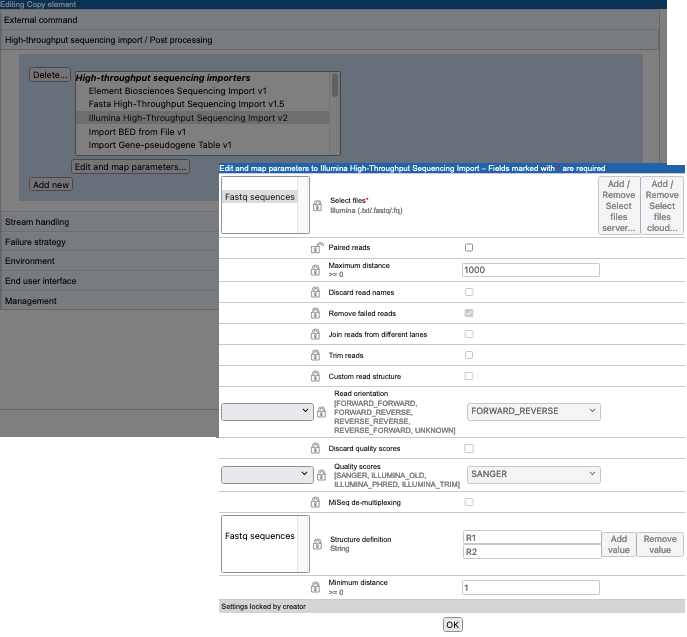
Figure 16.12: After clicking on the "Add new" button, the Illumina High-Throughput Sequencing Import tool was selected. Clicking on the "Edit and map parameters..." button opens a window to configure that importer. Here, a parameter called "Fastq sequnces" has been selected sa the input, and the Paired reads setting was unlocked, and that option then deselected.
After configuration changes are saved, text in the General Configuration panel will be updated, making it clear which tool has was selected for use with a given command parameter. For example, after saving the changes shown in figure 16.12, the text in the General configuration area for that output would say: "Linked with Illumina High-Throughput Sequencing Import".
To remove the connection between a parameter and a high throughput sequencing importer or post processing tool, the simplest option is usually to delete the relevant configuration in the High-throughput sequencing import / Post processing area.
