CLC Genomics Cloud Access
The CLC Genomics Cloud is a combination of AWS resources and CLC software that supports running analyses submitted by a CLC Workbench or CLC Server on AWS EC2 instances and storing results on AWS S3.
Prerequisites for CLC Genomics Cloud access via a CLC Server
To submit jobs to a CLC Genomics Cloud setup via a CLC Server, the following is required:
- The Cloud Server Plugin has been installed on the CLC Server.
- An AWS Connection has been configured in the CLC Server using credentials for an AWS IAM user that can submit jobs to AWS Batch queues that are part of a CLC Genomics Cloud setup.
- At least one cloud preset has been configured.
- The CLC Server user is in a group with permission to use at least one cloud preset. (By default, all groups have access to all cloud presets and all AWS Connections.)
Setting permissions is described in Controlling access to the server, server tasks and external data. Installing server plugins is described in Server plugins.
The rest of this section focuses on configuring cloud presets. For other information about CLC Genomics Cloud, see https://digitalinsights.qiagen.com/plugins/clc-cloud-module/.
CLC Genomics Cloud presets
When submitting a job to a CLC Genomics Cloud setup via a CLC Server, the submitter specifies a cloud preset to use. Each preset is configured with the name of a single AWS Batch queue. When a given preset is selected, jobs are sent to the corresponding AWS Batch queue.
Creating and editing cloud presets
To view information about existing cloud presets or edit those presets, or to create new cloud presets, log into the CLC Server web administrative interface and go to:
Extensions (![]() ) | CLC Genomics Cloud (
) | CLC Genomics Cloud (![]() )
)
New cloud presets can be added by clicking on the Add Preset... button. Existing cloud presets can be edited, tested, or deleted (figure 17.1). When creating or editing a cloud preset, the AWS Connection to use is selected from a drop-down list, and then the AWS Batch queue to use for that preset can be selected (figure 17.2).
Notes relating to cloud preset configurations:
- The preset name is used within the CLC Server web interface and is also the name presented to users via client software when they are preparing to launch an analysis.
- The list of AWS Connections is limited to those that the CLC Server user the administrator has logged in has permission to access. By default, all AWS Connections are available to all users. If permissions have been set, please ensure that the admin group is granted the access they need. (The CLC Server root user has access whether or not permissions have been applied.)
- The AWS Batch queues listed are those available to the AWS IAM user whose credentials are configured in the selected AWS Connection.
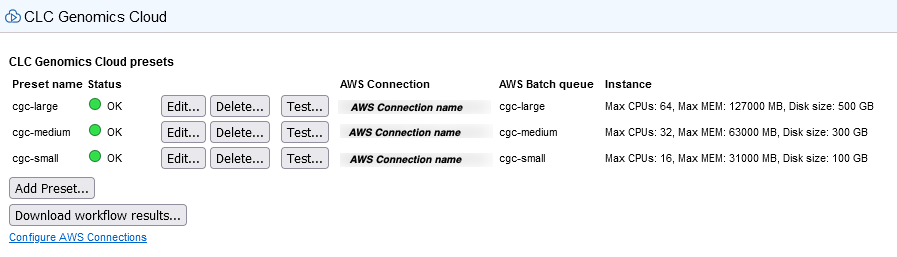
Figure 17.1: Cloud presets can be created, managed and tested under the CLC Genomics Cloud tab. This requires the Cloud Server Plugin to be installed and at least one AWS Connection where the IAM user has access to a CLC Genomics Cloud setup.
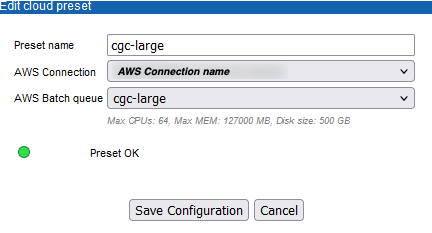
Figure 17.2: When editing or adding cloud presets, the AWS Connection and the relevant AWS Batch queue are specified. Information about the status of the preset is provided. A green dot indicates that the connection is valid.
