Model III: Single Server setup
In the Single Server setup, the CLC Server software is installed on a single machine. The master and execution node functionality is carried out by this single CLC Server instance.
The information in this section assumes that the CLC Server software is installed, the license has been downloaded (Downloading a License), and the CLC Serverhas been restarted.
Log in to the web interface of the CLC Server as a user with administrative rights (see Logging into the administrative interface).
Then go to:
Configuration (![]() ) | Job processing (
) | Job processing (![]() ) | Server setup
) | Server setup
and configure the following fields:
- Server mode Select
Single serverfrom the list of server modes (figure 7.9). - CPU limit The maximum number of CPU the CLC Server should use. This is set to unlimited by default, meaning that up to all cores of the system can be used.
- Maximum number of concurrent jobs Limit the maximum number of jobs that are allowed to run concurrently on the single server.
Further information about this settings is provided below.
Save the configuration to register the changes made.
The Fairness factor value is the number of times that a job in the queue can be overtaken by other jobs before resources are reserved for it to run. With the default value of 10, a job could be overtaken by 10 others before resources are reserved for it that will allow it to run. A fairness factor of 0 means that the job at the head of the queue will not be overtaken by other jobs. See the information below about concurrent job processing, where the connection between job types and the fairness factor setting is described.
To save changes to the Fairness factor value, click on the Save Configuration button under that setting.
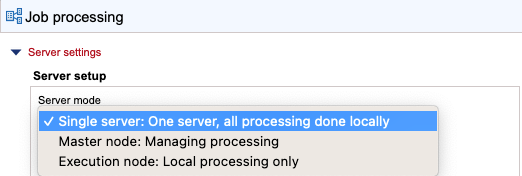
Figure 7.9: Server mode options. Under normal circumstances, either Single server and Master node is selected. The Execution Node option is generally not manually selected except when troubleshooting.
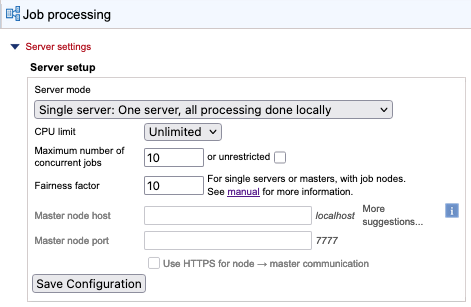
Figure 7.10: Configuring a single server.
Changing the built-in root user's password is described in Changing the root password.
Concurrent job processing
There are three general categories of tools: non-exclusive, streaming and exclusive, described below. The Maximum number of concurrent jobs setting applies to tools in the non-exclusive and streaming categories only. Tools in the exclusive category are always run alone.
The maximum allowable value for the number of jobs that can be run concurrently is equal to the number of cores on the system. The default value is 10 or the number of cores on the system, whichever is lowest. If a CPU limit has been set, then the default is 10 or that CPU limit value, whichever is lowest.
The minimum value is 1, which equates to disabling multi-job processing.
Tool categories:
- Non-exclusive algorithms Tools with low demands on system resources. These can be run alongside other jobs in this category, as well with alongside a job in the streaming category. An example is "Convert from Tracks".
- Streaming algorithms Tools with high I/O demands, that is, much reading from and writing to disk is needed. These cannot be run with other jobs in the streaming category but can be run alongside jobs in the non-exclusive category. Examples are the NGS data import tools.
- Exclusive algorithms Tools optimized to utilize the machine they are running on. They have high I/O bandwidth, memory, or CPU requirements and therefore should not be run at the same time as other jobs on the same machine. An example is "Map Reads to Reference".
While non-exclusive algorithms are generally expected to have low demands on system resources, when working with very large genomes, setting a lower limit for the maximum number of concurrent jobs is worth considering.
See Appendix Non-exclusive Algorithms for a list of CLC Genomics Server algorithms that can be be run alongside others on a given machine.
Fairness factor and concurrent job processing In a situation where there are many non-exclusive jobs and some exclusive jobs being submitted, it is desirable to be able to clear the queue at some point to allow the exclusive job to have a system to itself so it can run. The fairness factor setting is used to determine how many jobs can move ahead of an exclusive job in the queue before the exclusive job will get priority and a system will be reserved for it. The same fairness factor applies to streaming jobs being overtaken in the queue by non-exclusive jobs.
