Updating external application configurations
When an external application is run, data is exported from the CLC Server and results are imported into the CLC Server. If the versions of the exporters and importers differ between the external application configuration and the CLC Server, the external application configuration will need to be updated. This can happen when upgrading to a new server version or when importing external applications configuration files generated on an older server.
When updates to exporters or importers are needed for enabled external applications, a button labeled Updates are needed appears in the "External application configurations" area (figure 16.23). Red exclamation marks are also displayed next to the individual external applications that need to be updated, and within the external application editor, beside the name of the tab where the update is needed, usually the "High throughput importers/Post processing" tab, and also under the Management tab.
Configurations can be individually updated. Alternatively, click on the Updates are needed button. This brings up the "Update External Applications" window, which contains a list of the configurations that need updating. Clicking on the Update button in that window will update all the configurations that can be auto-updated. Mouse over the name of individual external applications to see information about what needs to be updated.
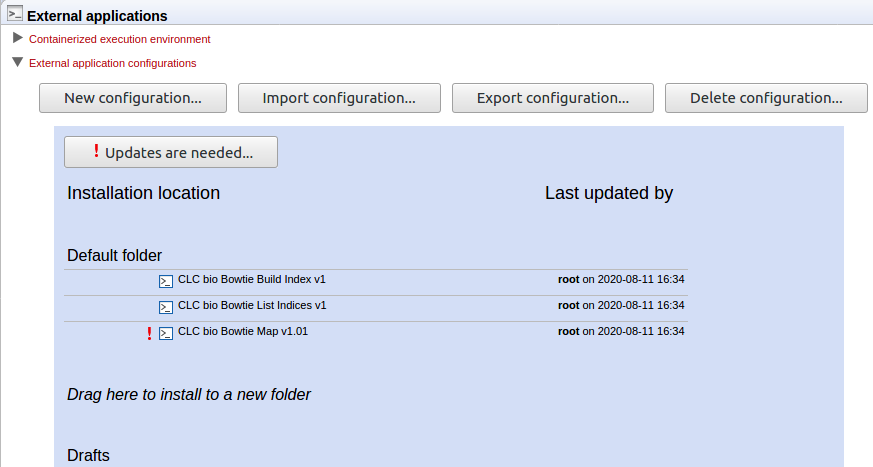
Figure 16.23: The CLC bio Bowtie Map external application needs updating, as indicated by the exclamation mark by its name. The "Updates are needed" button is visible, reflecting this. Clicking on that button allows us to auto-update all (possible) external application configurations in a single action.
Any configuration that cannot be updated from the "Update External Applications" window has to be updated manually. An example where a configuration cannot be auto-updated is where a tool has been replaced. These are relatively rare events.
Note: The need for updates is not reported for disabled external applications and such external applications are not listed in the "Update External Applications" window.
Under the Management tab, the most recent auto-update carried out on an external application configuration is recorded separately to the latest update made manually. If there has been at least one auto-update carried out, clicking on the button labeled View last auto-update changes will show information about what was done (figure 16.24).
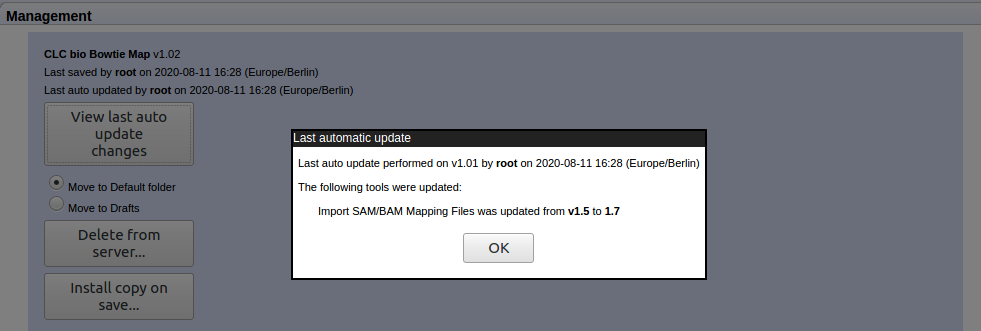
Figure 16.24: If auto-updates have been carried out, details of the latest one can be viewed under the Management tab of the external application configuaton editor. Here, the View last auto-update changes button has been clicked, revealing information about what was done.
