Create structure model
Clicking on a link in the "Available structures" column will show a menu with three options:
- Download and Open
- Download and Create Model
- Help
The "Download and Open" option will do the following:
- Download and import the PDB file containing the structure.
- Create an alignment between the query and structure sequences.
- Open a 3D view (Molecule Project) with the molecules from the PDB file and open the created sequence alignment. The sequence originating from the structure will be linked to the structure in the 3D view, so that selections on the sequence will show up on the structure (see Tools for linking sequence and structure).
The "Download and Create Model" option will do the following:
- Download and import the PDB file containing the structure.
- Generate a biomolecule involving the protein chain to be modeled. Biomolecule information available in the template PDB file is used (see Generate Biomolecule). If several biomolecules involving the chain are available, the first one is applied.
- Create an alignment between the query and structure sequences.
- Create a model structure by mapping the query sequence onto the structure based on the sequence alignment (see How a model structure is created). If multiple copies of the template protein chain have been made to generate a biomolecule, all copies are modeled at the same time.
- Open a 3D view (a Molecule Project) with the structure model shown in both backbone and wireframe representation. The model is colored by temperature (see figure 13.2), to indicate local model uncertainty (see Protein coloring to visualize local structural uncertainties). Other molecules from the template PDB file are shown in orange or yellow coloring. The created sequence alignment is also opened and linked with the 3D views so that selections on the model sequence will show up on the model structure (see Tools for linking sequence and structure).
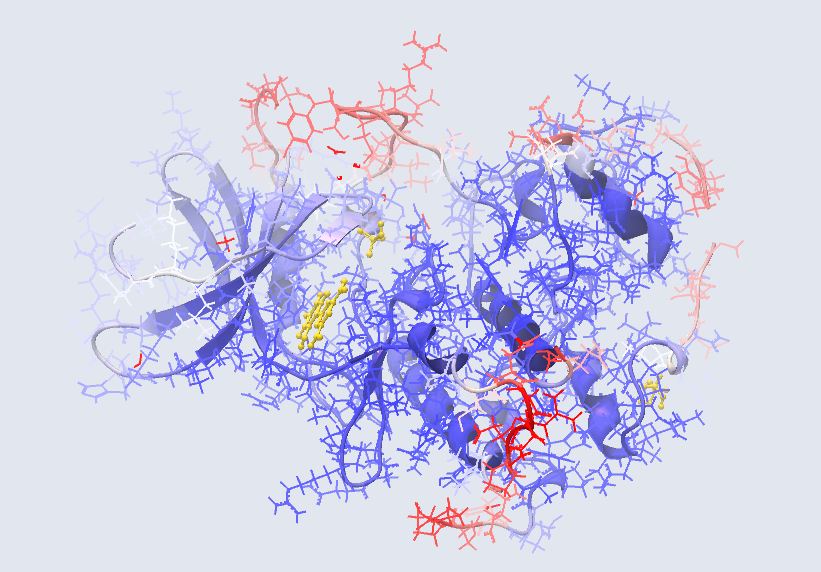
Figure 13.2: Structure Model of CDK5_HUMAN. The atoms and backbone are colored by temperature, showing uncertain structure in red and well defined structure in blue.
The template structure is also available from the Proteins category in the Project Tree, but hidden in the initial view. The initial view settings are saved on the Molecule Project as "Initial visualization", and can always be reapplied from the View Settings menu (![]() ) found in the bottom right corner of the Molecule Project (see View settings for the Side Panel).
) found in the bottom right corner of the Molecule Project (see View settings for the Side Panel).
Subsections
