Configuring the cloud connection
To run workflows on the GCE, the CLC Workbench must be connected to the GCE.
A preprequisite for accessing the GCE is to set up one or more AWS data locations with credentials to access the cache bucket(s) of the GCE. Adding an AWS data location is described in Configuring cloud-based data locations.
Once the AWS data locations have been added, the CLC Workbench can be connected to the GCE. To do this, go to:
File | Cloud Connection (![]() )
)
The same menu item is also available in the main toolbar under the Cloud menu (figure 7.1).
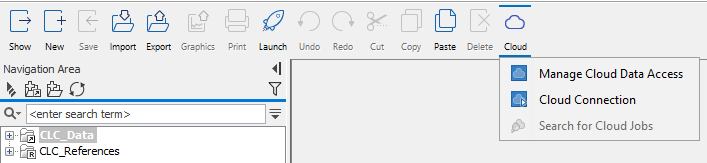
Figure 3.6: The Cloud menu provides access to the cloud configuration options, as well as the Cloud Job Search functionality.
This opens the dialog shown in figure 3.2. The following two settings must be configured:
URL: The URL pointing to the GCE service, as described in Prerequisites.
AWS S3 cache bucket: The cache bucket to be used when uploading data to the cloud, as described in Prerequisites.
The Accept untrusted certificate checkbox should be selected when GCE has been set up with a self-signed certificate.
Connecting to and disconnecting from GCE
Click on the Log In button in the Cloud Connection dialog to open a web browser window where you can log in to GCE using your company credentials. Once you have completed the login in the browser window, go back to the CLC Workbench and click on the OK button in the Cloud Connection dialog to complete the log in process. When the authentication succeeds, the Status box will contain the name and region of the connected user, and a green icon will be shown (figure 3.2).
Click on the Log Out button in the Cloud Connection dialog and then click on the OK button to disconnect the CLC Workbench from GCE. You will be asked to confirm this is what you wish to do.
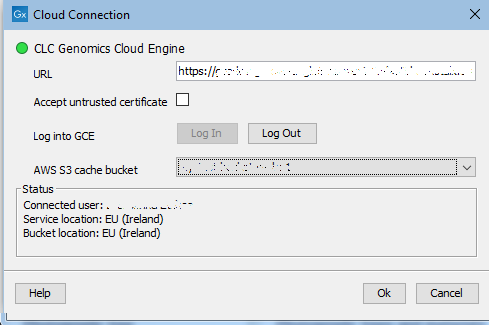
Figure 3.7: A valid GCE configuration is indicated by the green icon and the user details in the Status box.
When the cloud connection status icon at the bottom of the CLC Workbench looks like ![]() , a connection has been established to Amazon S3 and to the CLC Genomics Cloud Engine. With this connection status, you can import data to and export data from the cloud, and submit workflows to run on GCE.
, a connection has been established to Amazon S3 and to the CLC Genomics Cloud Engine. With this connection status, you can import data to and export data from the cloud, and submit workflows to run on GCE.
