Configuring the AWS and CLC Genomics Cloud Engine settings
To configure the Cloud Server Plugin, navigate to the Extensions tab and click on Manage Plugins. Confirm that the Cloud Server Plugin is shown in the list. Then, click on the Manage Plugin settings... button at the bottom of the list (figure 8.1), followed by the Edit button next to the Cloud Server Plugin.
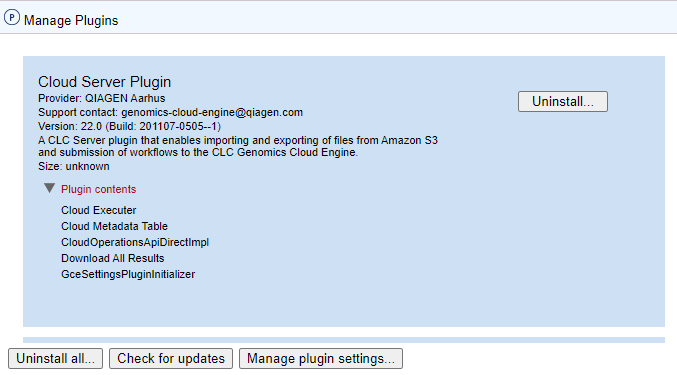
Figure 8.21: Configure the Cloud Server Plugin by clicking the Edit Plugin settings button.
This will allow you to configure the following parameters:
AWS access key ID: The access key ID for programmatic access, set up for the AWS IAM user as described in Prerequisites.
AWS secret access key: The secret access key ID for programmatic access, set up for the AWS IAM user as described in Prerequisites.
AWS region: The default AWS region to connect to. We recommend choosing the region closest to the server's physical location.
S3 URL for exporting external applications: The full path to the Amazon S3 location where the external applications configuration file should be published when exporting external applications to the cloud. E.g. "s3://my-bucket/EAC/External-apps-config.xml".
GCE S3 cloud cache bucket name: The cache bucket to be used when uploading data to the cloud, as described in Prerequisites.
GCE job mananger rest host URI: The URL pointing to the GCE instance deployed on the specified AWS account, as described in Prerequisites. Note that this URL must be the same as the "URL" setting specified in the CLC Workbench, under File | Cloud Connection.
GCE http oauth2 client id: The client ID used by the to authenticate using OAuth2 Client Credentials Grant.
GCE http oauth2 client secret: The client secret used by the CLC Genomics Server to authenticate using OAuth2 Client Credentials Grant.
GCE http oauth2 authorization server: The access token endpoint of the authentication server used by the CLC Genomics Cloud Engine.
Accept untrusted certificate: This checkbox should be selected when the GCE has been set up with a self-signed certificate. We recommend setting up the GCE with a trusted certificate.
Validate settings: This option, enabled by default, validates the AWS and GCE settings when you press OK. Uncheck this box only if you need to temporarily store invalid settings.
GLOBAL_OVERRIDABLE: This setting has no effect for the Cloud Server Plugin and we recommend leaving it at the default settings.
