Configuring AWS credentials
To configure AWS accounts for data import and export, go to:
File | Manage Cloud Data Access (![]() )
)
The same menu item is also available in the main toolbar, under the Cloud menu (figure 2.1).
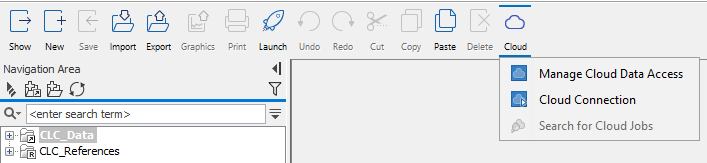
Figure 2.2: The Cloud menu provides access to the cloud configuration options, as well as the Cloud Job Search functionality.
The cloud data access configuration dialog (figure 2.2) allows you to register the credentials for one or more AWS accounts. To add an AWS account, click on Add Amazon S3 location. After adding one or more AWS data locations, it is possible to Edit or Remove them.
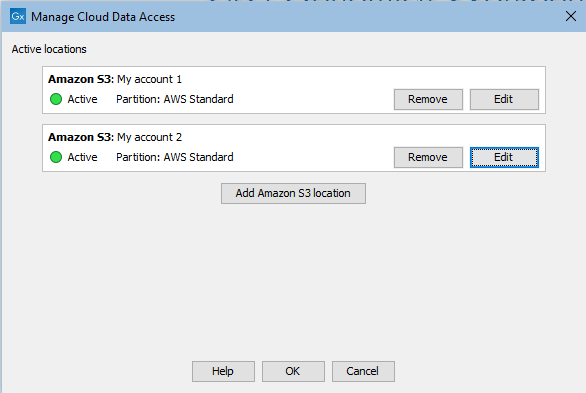
Figure 2.3: The cloud data access configuration dialog
For adding or editing AWS account credentials, the following information is required (figure 2.3):
Name: A short name of your choice, identifying the AWS account. This name will be shown as the name of the data location when importing data to or exporting data from Amazon S3.
Description: An optional description of the AWS account.
AWS access key ID: The access key ID for programmatic access, set up for the AWS IAM user, as described in Prerequisites.
AWS secret access key: The secret access key for programmatic access, set up for the AWS IAM user, as described in Prerequisites.
AWS partition: The partition under which the AWS user is registered.
The dialog continually validates the settings that have been entered. When the settings are valid, the Status box will contain the text "Valid" and a green icon will be shown. Click on OK to save the settings.
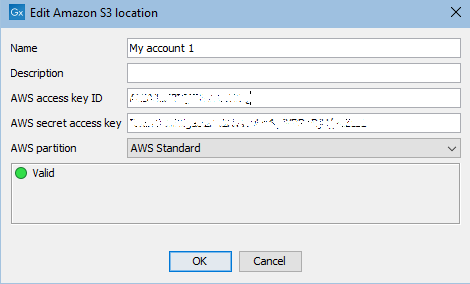
Figure 2.4: Adding an AWS account configuration dialog
When one or more AWS data locations have been added, they will be listed as data locations when importing and exporting data. You can find more information about this in Importing data from the cloud and Exporting data to the cloud.
When the cloud connection status icon at the bottom of the CLC Workbench looks like ![]() , a connection has been established to Amazon S3. When a connection to CLC Genomics Cloud Engine is also established, a different icon indicates this, as described in Configuring the cloud connection.
, a connection has been established to Amazon S3. When a connection to CLC Genomics Cloud Engine is also established, a different icon indicates this, as described in Configuring the cloud connection.
