Saving workflow outputs and exporting results
Outputs generated by workflows can be saved in CLC Server File System Locations, where they can be viewed and analyzed further, or results can be exported and saved to any place accessible to the CLC Server, including AWS S3 locations if an AWS Connection is configured on the server that allows this8.2.
Outputs, which are saved in CLC format, are saved using Output elements in a workflow design, while data is exported using an Export element. In figure 8.2, the Reads Track output channel is connected to an Output element, so this output will be saved in CLC format. The Mapping Report output channel is connected to an Export element, so the mapping report will be exported, in this case to a PDF format file.
Because workflow command parameters include the name of the workflow element they are associated with, renaming Export elements in workflow designs can be helpful, especially when a particular exporter is present more than once in a workflow.
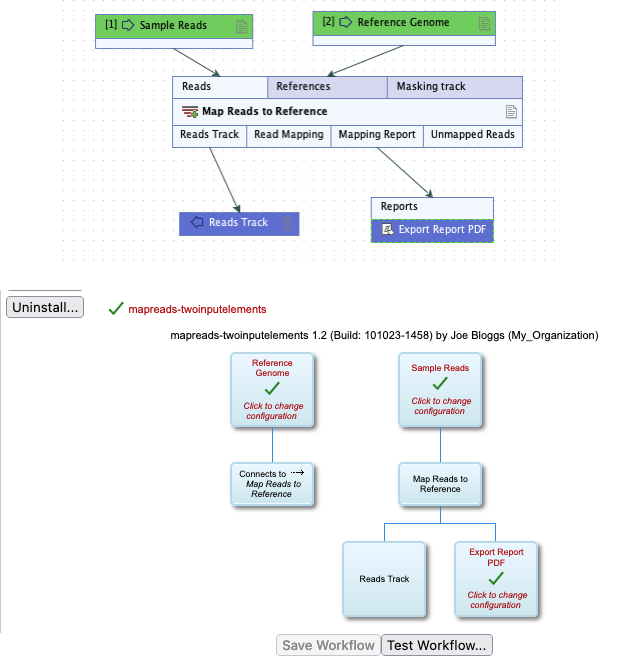
Figure 8.2: A simple workflow seen in the Workflow Editor of a CLC Workbench (top) and the CLC Server web interface (bottom). An Output element is connected to the Reads Track output channel. An Export element is connected to the Mapping Report output channel.
Defining where workflow outputs are saved
All outputs are saved under the folder specified using the -d or --destination parameter. The value expected for analyses run on a CLC Server Command Line Tools is a ClcServerObjectUrl (see Input data and output destinations).
In most cases, if the destination is not specified, the analysis outputs are saved to the same folder that the first input element used is in. Exceptions to this are workflows containing export elements, or when one or more set of inputs is not in a CLC Server File Location. In these cases, the -d or --destination parameter must be specified.
Defining where exported files are saved
Each exporter has parameters specific to it, including a parameter specifying where the exported file should be saved, which takes the form
--<export-element-name>-export-destination. The expected value is a URL for the destination folder.
For example, the export location could be a folder in a CLC Server Import/export directory, specified using a ClcFileUrl:
--<export-element-name>-export-destination clc://serverfile/<path-to>/<destination-folder>/
or it could be a remote location accessible from the CLC Server that can be specified using a ClcCloudFileUrl, or an http, https, or S3 URL. E.g. using an S3 URL, it could look like:
--<export-element-name>-export-destination s3://<bucket-name>/<path-to>/<destination-folder>/
When exporting to AWS S3 from the CLC Server Command Line Tools, the exported file will be placed in a subfolder of the specified location with a name made up of a combination of the export file name and a unique string. This is to avoid the danger of overwriting existing results, if the same folder is specified for multiple exported files with the same name.
See Input data and output destinations for more on specifying locations using URLs.
Some exporters require additional information to be provided. These options are described in the relevant importer section of the CLC Genomics Workbench manual: https://resources.qiagenbioinformatics.com/manuals/clcgenomicsworkbench/current/index.php?manual=Data_export.html.
Footnotes
- ... this8.2
- The information in this section relates to launching analyses to run on the CLC Server. Please refer to the CLC Cloud Module manual for information relevant to submitting analyses to run on a CLC Genomics Cloud setup.
