Sequence Lists
The Sequence List is a file containing a number of sequences. Having sequences in a sequence list can help organizing sequence data. A Sequence List can be displayed in a graphical sequence view or in a tabular format. The two different views of the same sequence list are shown in split screen in figure 11.15.
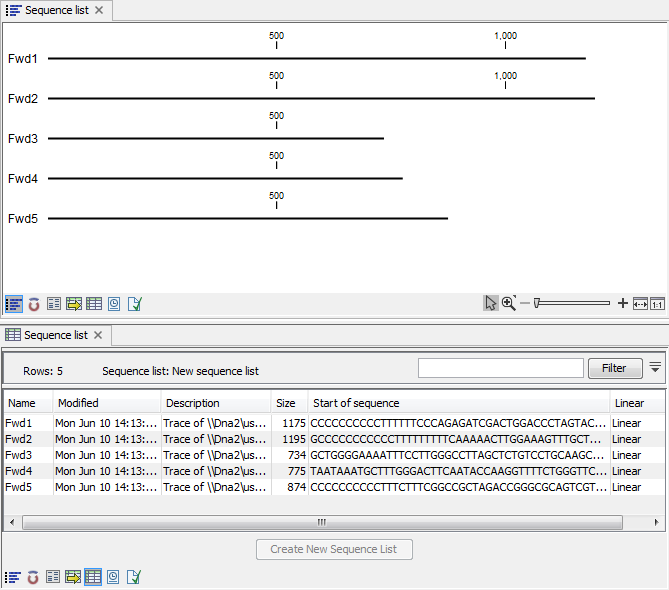
Figure 11.15: A sequence list containing multiple sequences can be viewed in either a table or in a
graphical sequence list. The graphical view is useful for viewing annotations and the sequence itself, while the table view provides other information like sequence lengths, and the number of sequences in the list (number of Rows reported).
The graphical view of sequence lists is almost identical to the view of single sequences. The main difference is that you now can see more than one sequence in the same view, and additionally have a few extra options for sorting, deleting and adding sequences:
- To add extra sequences to the list, right-click an empty (white) space in the view, and select Add Sequences.
- To delete a sequence from the list, right-click the sequence's name and select Delete Sequence.
- To sort the sequences in the list, right-click the name of one of the sequences and select Sort Sequence List by Name or Sort Sequence List by Length.
- To rename a sequence, right-click the name of the sequence and select Rename Sequence.
Each sequence in the table sequence list is displayed with:
- Name
- Accession
- Description
- Modification date
- Length
- First 50 residues
The number of sequences in the list is reported as the number of Rows at the top of the table view. Adding and removing sequences from the list is easy: adding is done by dragging the sequence from another list or from the Navigation Area and drop it in the table. To delete sequences, simply select them and press Delete (![]() ). To extract a sequence from a sequence list, drag the sequence directly from the table into the Navigation Area. Another option is to extract all sequences found in the list using the Extract Sequences tool. A description of how to use the Extract Sequences tool can be found in Extract Sequences.
). To extract a sequence from a sequence list, drag the sequence directly from the table into the Navigation Area. Another option is to extract all sequences found in the list using the Extract Sequences tool. A description of how to use the Extract Sequences tool can be found in Extract Sequences.
Sequence lists are generated automatically when you import files containing more than one sequence. They may also be created as the output from particular Workbench tool, including database searches. For more information about creating sequence lists from a database search, see GenBank Search.
You can create a subset of a Sequence List: select the relevant sequences, right-click on the selected elements and choose Create New Sequence List from the drop down menu. This will generate a new sequence list that only includes the selected sequences.
A Sequence List can also be created from single sequences or by merging already existing sequence lists with the Workbench. To do this, select two or more sequences or sequence lists in the Navigation Area, right click on the selected elements and choose
New | Sequence List (![]() )
)
Alternatively, you can launch this tool via the "File" menu system.
This opens the Sequence List Wizard (figure 11.16). The dialog allows you to select more sequences to include in the list, or to remove already chosen sequences from the list.
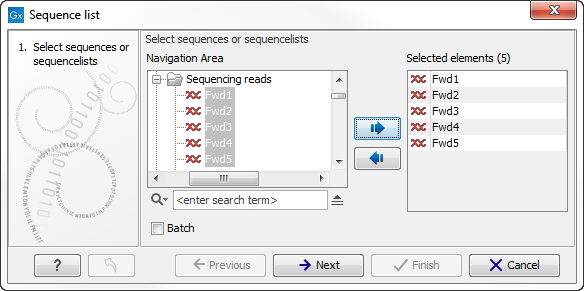
Figure 11.16: A Sequence List dialog.
If you are trying to create a new sequence list from a mixture of paired and unpaired datasets, a warning message will let you know that the resulting sequence list will be set as unpaired (figure 11.17).

Figure 11.17: A warning appears when trying to create a new sequence list from a mixture of paired and unpaired datasets.
This warning also appears when trying to create a Sequence List out of paired reads lists for which the the Minimum and Maximum distances are different between lists. If that is the case, distances can be edited to be similar for all lists that needs to be merged in a new one.
For this, open all Sequence Lists one after the other and click on the Show Element Info icon at the bottom of the view (figure 11.18). Edit the distances by clicking on the button "Edit" next to the entry "Paired status" and click OK. Save the Sequence lists with the edited Paired statuses before attempting to create a merged sequence List. This final list's status will be set as Paired reads.
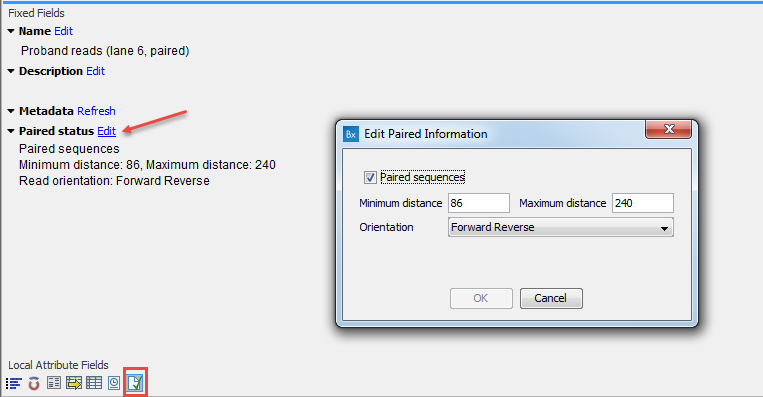
Figure 11.18: Edit the Minimum and Maximum distances of several sequence lists to be able to merge them into one.
