Graphics export parameters
When you have specified the name and location to save the graphics file, you can either click Next or Finish. Clicking Next allows you to set further parameters for the graphics export, whereas clicking Finish will export using the parameters that you have set last time you made a graphics export in that file format (if it is the first time, it will use default parameters).
Parameters for bitmap formats
For bitmap files, clicking Next will display the dialog shown in figure 6.24.
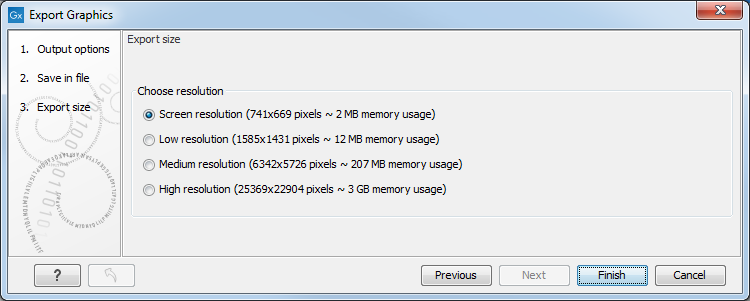
Figure 6.24: Parameters for bitmap formats: size of the graphics file.
You can adjust the size (the resolution) of the file to four standard sizes:
- Screen resolution
- Low resolution
- Medium resolution
- High resolution
Parameters for vector formats
For PDF format, the dialog shown in figure 6.25 will sometimes appear after you have clicked finished (for example when the graphics use more than one page, or there is more than one PDF to export).
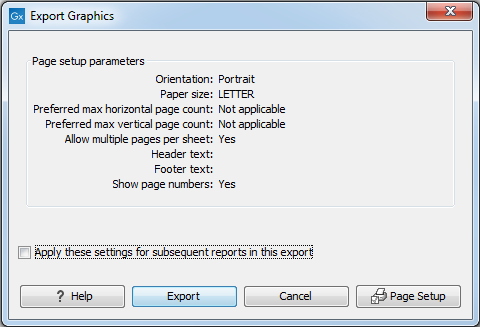
Figure 6.25: Page setup parameters for vector formats.
The settings for the page setup are shown. Clicking the Page Setup button will display a dialog where these settings can ba adjusted. This dialog is described in Page Setup.
It is then possible to click the option "Apply these settings for subsequent reports in this export" to apply the chosen settings to all the PDFs included in the export for example.
The page setup is only available if you have selected to export the whole view - if you have chosen to export the visible area only, the graphics file will be on one page with no headers or footers.
