Importing single files
In Vector NTI, you can save a sequence in a file instead of in the database (see figure 6.6).
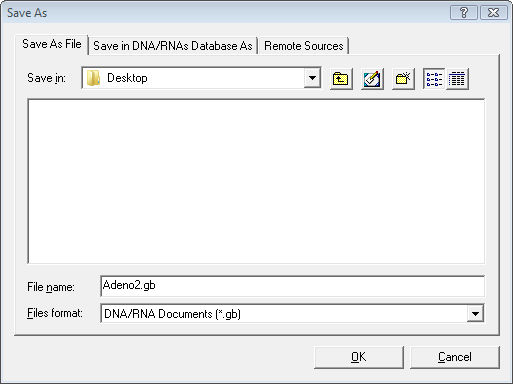
Figure 6.6: Saving a sequence as a file in Vector NTI.
This will give you file with a .gb extension. This file can be easily imported into the CLC Workbench:
Import (![]() ) | select the file | Select
) | select the file | Select
You don't have to import one file at a time. You can simply select a bunch of files or an entire folder, and the CLC Workbench will take care of the rest, even if the files are in different formats. You can also simply drag and drop the files into the Navigation Area of the CLC Workbench.
The CLC Workbench supports import of several NTI formats, but not all. I case problems are encountered, try exporting NTI files to a more generic file format and then import these.
The Vector NTI import is a plugin which is pre-installed in the Workbench. It can be uninstalled and updated using the plugin manager.
