BLAST databases
The CLC Server supports running BLAST jobs submitted from client software. BLAST databases stored in an import/export directory can be searched using query sequences selected from a CLC File System Location.
Making BLAST databases accessible via a CLC Server
The location where BLAST databases are stored is specified in the CLC Server web administrative interface by going to:
Configuration (![]() ) | BLAST Databases (
) | BLAST Databases (![]() )
)
Click on the Edit BLAST Database Locations button at the bottom of this tab and select an import/export directory where BLAST databases are stored (figure 11.1).
If the folder containing the BLAST databases is not already configured as an import/export directory, this must be done first (see Import/export directories).
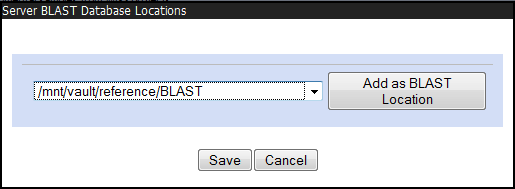
Figure 11.1: Adding import/export directories as BLAST database locations.
Once added as a BLAST Database Location, the CLC Server will search this directory for any BLAST databases and list them under the BLAST tab in the web interface (figure 11.2).
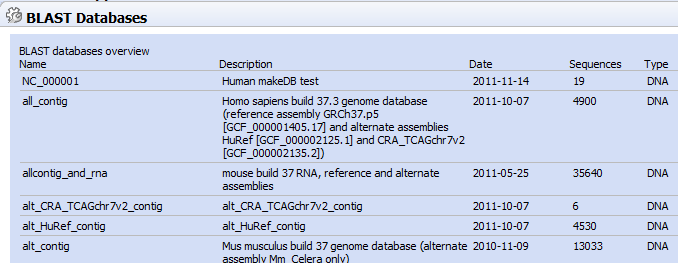
Figure 11.2: A view of part of the listing of BLAST databases configured for access by the CLC Server.
This overview is similar to the one you find in the Workbench BLAST manager for local databases including the following in formation:
- Name. The name of the BLAST database.
- Description. Detailed description of the contents of the database.
- Date. The date the database was created.
- Sequences. The number of sequences in the database.
- Type. The type can be either nucleotide (DNA) or protein.
- Total size (1000 residues). The number of residues in the database, either bases or amino acid.
- Location. The location of the database.
To the right of the Location information is a link labeled Delete that can be used to delete a BLAST database.
Adding and removing BLAST databases
BLAST databases can be added in two ways:- Place pre-formatted databases in the directory selected as BLAST database location on the server file system. The CLC Server will automatically detect the database files and list the database as target when running BLAST. You can download pre-formatted database from e.g. https://ftp.ncbi.nih.gov/blast/db/.
- Run the Create BLAST Database (
 ) tool via your Workbench, and choose to run the function on the Server when offered the option in the Workbench Wizard. You will get a list of the BLAST database locations that are configured on your Server. The final window of the wizard offers you a location to save the output to. The output referred to is the log file for the BLAST database creation. The BLAST databases themselves are stored in the designated BLAST database folder you chose earlier in the setup process.
) tool via your Workbench, and choose to run the function on the Server when offered the option in the Workbench Wizard. You will get a list of the BLAST database locations that are configured on your Server. The final window of the wizard offers you a location to save the output to. The output referred to is the log file for the BLAST database creation. The BLAST databases themselves are stored in the designated BLAST database folder you chose earlier in the setup process.
A note on permissions: To create BLAST databases on the CLC Server using a CLC Workbench, the user running the CLC Server process must have file system level write permission on the import/export directory that you have configured to hold BLAST database.
By default, if you do not change any permissions, all users logging into the CLC Server (e.g., via their Workbench, or via the Command Line Tools), will be able to create BLAST databases in the areas you have configured to hold BLAST databases.
If you wish to restrict the ability to create BLAST databases to these a reas completely, but still wish your users to be able to access the BLAST databases to search against, then set the file system level permissions on the import/export directory so they are read-only.
When listing the databases as shown in figure 11.2, it is possible to delete the databases by clicking the Delete link at the far right-hand side of the database information.
