AWS Connections in the CLC Server
Access to AWS accounts is configured under:
Configuration | External data | AWS Connections
Existing AWS Connections can be managed from under this tab and new AWS Connections created.
AWS Connections are used when:
- Accessing AWS S3 locations, to import data from or export data to.
- Submitting analyses to a CLC Genomics Cloud setup, if available on that AWS account.
All traffic to and from AWS is encrypted using a minimum of TLS version 1.2. AWS credentials entered are stored, obfuscated, in the server configuration files.
Creating a new AWS Connection
To create a new AWS Connection, click on the Add AWS Connection... button and provide the information requested:
- Connection name: A short name of your choice, identifying the AWS account. This name will be shown as the name of the data location when importing data to or exporting data from Amazon S3.
- AWS access key ID: The access key ID for programmatic access for your AWS IAM user.
- AWS access secret key: The secret access key for programmatic access for your AWS IAM user.
- AWS Region: An AWS region. Select from the drop-down list.
- AWS Partition: The AWS partition for your account.
Information in the AWS Connections tab
Information about AWS Connections, including their status, is provided under the AWS Connections area (figure 8.5). Valid connections have a green indicator. Hovering the mouse cursor over the status reveals a tooltip containing further information about it.
Connections to a CLC Genomics Cloud, indicated in the CGC column, require the Cloud Server Plugin to be installed, and access to a CLC Genomics Cloud.
If permissions have been applied to an AWS Connection, a blue P symbol next to the connection name indicates this. Hovering the mouse cursor over this symbol reveals a tool tip with information about the groups that have access to that AWS Connection. Permissions can be set on AWS Connections under the Global permissions tab in the CLC Server web administrative interface.
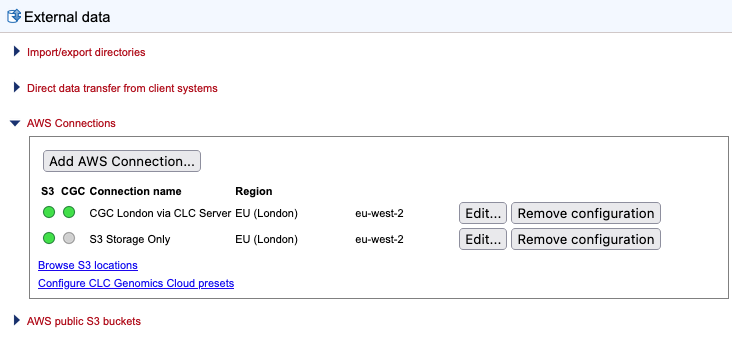
Figure 8.5: Information about existing connections includes the name, region, whether permissions have been set and the connection status. Hovering the mouse cursor over the blue P symbol reveals a tooltip with details about the permissions that have been set. The green dot in the S3 column indicates a valid connection for accessing S3 buckets and the green dot in the CGC column indicates a valid connection to a CLC Genomics Cloud setup, meaning analyses can be submitted to run on AWS via this CLC Server.
Clicking on the Browse S3 locations link opens the relevant tab under Element info. See Browse AWS S3 locations for further details about this.
