Controlling access to data
The CLC Science Server uses folders as the basic unit for controlling access to data, and access is granted (or denied) to groups of users.
On any folder within a location, you can grant two kinds of access to a group:
- Read access
- This will make it possible for the users of the group to see the elements in this folder, to open them and to copy them. Access can be through any route, for example, browsing in the Navigation Area, searching or clicking "originates from" in the History (
 ) of e.g. an alignment.
) of e.g. an alignment.
- Write access
- Changes to an element can be saved Save (
 ), and new elements and subfolders can be created.
), and new elements and subfolders can be created.
For a user to be able to access a folder, there has to be at least read access to all the top folders. In the example shown in figure 5.1, to access the Sequences folder, the user must have at least read access to both the Example Data and Protein folders.
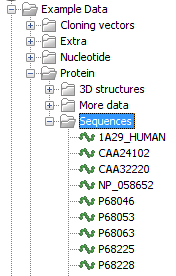
Figure 5.1: A folder hierarchy on the server.
However, you can grant read access to the Example Data and Protein folders and only grant write access to the Sequences folder.
Permissions on file system locations must be explicitly enabled if they are desired (see Adding a file system location). Please see 5.1.3 for further details about the system behaviour if permission are not enabled and configured.
If permissions are enabled on a file system location, then by default, no groups have read or write access to any area under this location until permissions are configured. Only the CLC Science Server root user will have access to the data held in the server at this point. In other words, you must set permissions on folders in this file system location before any users will be able to read from or write to it.
Subsections
