Configuring your setup
If you have not already, please download and install your license to the master node. (See Downloading a License.) Do not install license files on the job nodes. The licensing information, including how many job nodes you can run, are all included in the license on the master node.
To configure your master/execution node setup, navigate through these tabs in the web administrative interface on your master node:
Admin (![]() ) | Job distribution (
) | Job distribution (![]() )
)
First, set the server mode to MASTER_NODE and provide the master node address, port and a master node name as shown in figure 6.3. It is optional whether you wish to specify a CPU limit or just leave the field setting to "Unlimited".
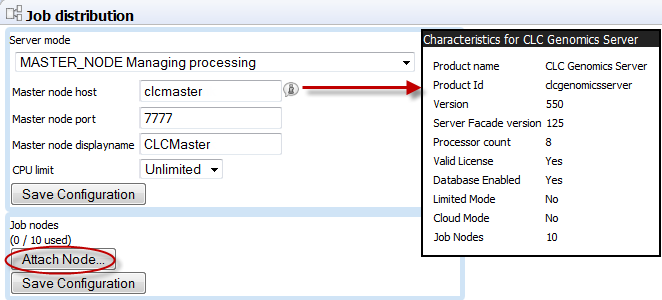
Figure 6.11: Setting up a master server.
The info function next to the "Master node host" field can be used to get information about the server. Clicking the text next to the input text fields will use this text to populate the text fields.
The display name is shown in the top graphics of the administration interface.
If the Attach Node button in the Job nodes section is greyed out, click on the button labeled Save Configuration in the Server mode section to actively save the MASTER_NODE setting.
The Attach Node button should now be active. Click on it to specify a job node to attach.
Fill in the appropriate information about the node (see figure 6.4).
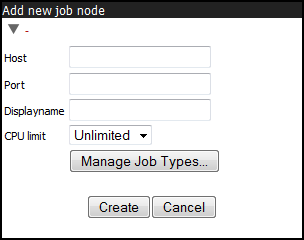
Figure 6.12: Add new job node.
Besides information about the node hostname, port, displayname, and CPU limit, you can also configure what kind of jobs each node should be able to execute. This is done by clicking the "Manage Job Types" button (see figure 6.4). As shown in figure 6.5 you can now specify whether the job node should run "Any installed Server Command" or "Only selected Server Commands". Clicking "Only selected Server Commands" enables a search field and a list of all server command names and types. The search field can be used to narrow down the server commands by name or type.
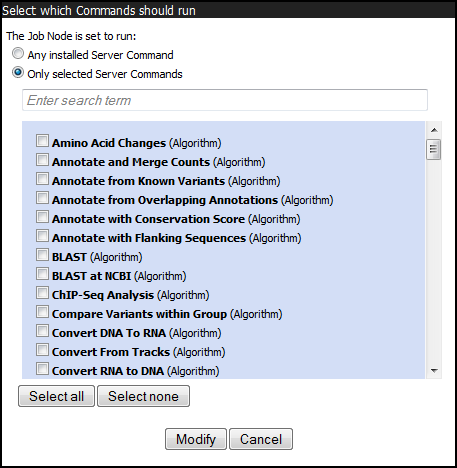
Figure 6.13: Select Server Commands to run on the job node.
Repeat this process for each job node you wish to attach and click Save Configuration when you are done.
Once set up, the job nodes will automatically inherit all configurations made on the master node. If one of the nodes gets out of sync with the master, click the Resync job nodes button.
Note that you will get a warning dialog if there are types of jobs that are not enabled on any of the nodes.
Note that when a node has finished a job, it will take the first job in the queue that is of a type the node is configured to process. This then means that, depending on how you have configured your system, the job that is number one in the queue will not necessarily be processed first.
In order to test that access works for both job nodes and the master node, you can click "check setup" in the upper right corner as described in Check set-up.
One relatively common problem that can arise here is root squashing. This often needs to be disabled, because it prevents the servers from writing and accessing the files as the same user - read more about this at http://nfs.sourceforge.net/#faq_b11.
