User Interface
The RNA-seq Analysis Portal interface has two main pages, Analysis Portal, and Samples. You navigate between these via the navigation bar at the top. The pages are described in detail in later sections.

Figure 19: The RNA-seq Analysis Portal user interface includes a top navigation bar.
The Help menu, at the right hand side of the navigation bar, contains links to product resources like the user manual and the Contact support form (figure 19). In addition, the menu holds the following options and sections:
- Share experiment with Support. When on Project view or Differential expression view, the Help menu will feature the option Share experiment with Support. This will allow you to share the active experiment with QIAGEN Technical Support for investigation or troubleshooting. To link the shared experiment to an existing support case, enter the support case number in the designated field. The support case number is provided in the subject line of the emails you have received from QIAGEN Technical Services.
Your experiment will be copied to a dedicated Support account. - Email notification setup. By default, you will receive an email when a batch of samples or an experiment is done, or when a colleague sends you a copy of a project. The Help menu option Email notification setup allows you to adjust your preferences for when to receive RNA-seq Analysis Portal notification emails (figure 20).
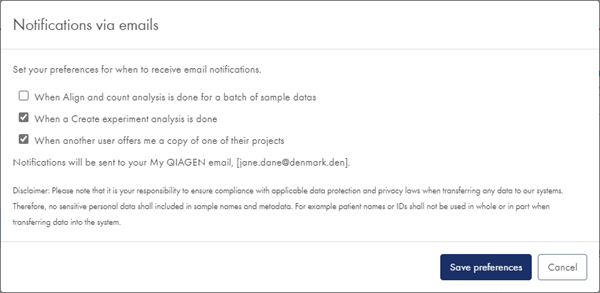
Figure 20: Via the Email notification setup you can opt out of receiving emails when samples or experiments are done, and when colleagues send copies of projects to you. - Pending project copies. A list of the copies of projects that were shared by you, or shared with you by someone else (see Send copy of project).
To log out of RNA-seq Analysis Portal and your My QIAGEN account, click on the ![]() icon in the footer.
icon in the footer.
Click on the ![]() icon (figure 21) in the footer to find links to the end user and data processing agreements and third party software notices.
icon (figure 21) in the footer to find links to the end user and data processing agreements and third party software notices.
![]()
Figure 21: Log out by clicking on the icon at the far right of the RNA-seq Analysis Portal footer.
RNA-seq Analysis Portal terminology and data organization
Terminology
The following terminology is used for different types of data and output:
- Sample data. Raw sequencing files grouped based on file naming. Input to the Align and count analysis step.
- Samples. Expression level samples, i.e. count data. Output from the Align and count analysis step.
- Differential expression. A comparison of expression level differences between two or more groups of samples. The Create experiment analysis step generates one or more differential expressions.
- Experiment summary and QC report. An overview of the samples within a particular experiment, the metadata assigned to them, and selected analysis quality control metrics.
- Comparison. A comparison of two or three differential expression analysis results. Output from Compare analyses.
- Analysis credits. The cost of one Align and count analysis is one analysis credit. Note that for the QIAseq UPX 3' Transcriptome Kit, the number of Align and count analyses and hence the total credit cost will depend on the number of wells selected. If a sample is deleted while the Align and count analysis is still in progress, or if the analysis should fail, the analysis credit is returned to your account.
Data organization
Data is organized into projects and experiments:
- Every sample belongs to a project, specified in the Align and count dialog.
- A project is a collection of samples and experiments.
- An experiment belongs to a project, specified in the Create experiment dialog. It is created from samples within the specific project, often just a subset. An experiment will contain one Experiment summary and QC report and one or more differential expression analysis results, all based on the same metadata attribute(s). It can also contain one or more comparisons.
Subsections
