Samples page
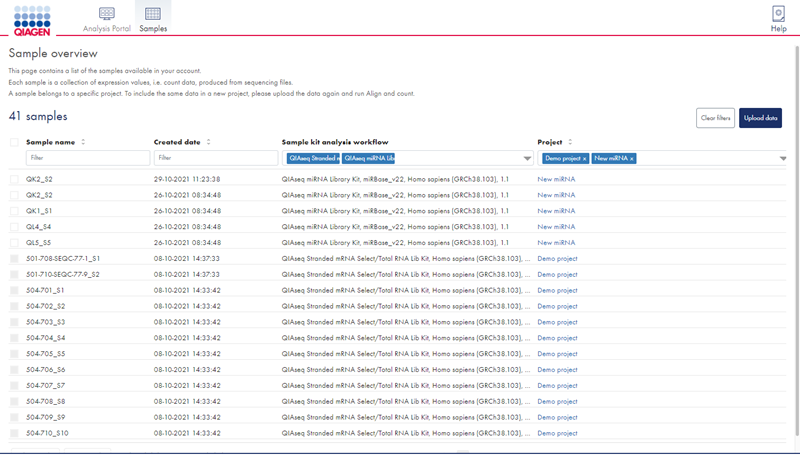
Figure 28: The RNA-seq Analysis Portal Samples page
The Samples page provides an overview of the samples in your RNA-seq Analysis Portal account (figure 28). The following information is provided:
- Sample name
- Created date. Contains the date that the count data was created for that sample, or the text: In progress.., which indicates the Align and count analysis is still running.
- Sample kit analysis workflow. Combines Sample kit and reference as selected in the Align and count dialog and lists the analysis workflow version in parenthesis.
- Project. The project to which the sample belongs. Click on the project name to go to the project.
Filter table columns to list entries that match your criteria, e.g. all samples in a specific project. Click on Clear filters at the top right to remove all filters.
Delete and move samples
You can delete and move samples as long as they are not part of an experiment. Samples that cannot be deleted or moved will appear with disabled checkboxes.
Delete samples
To delete samples, select the checkboxes on the left and click the Delete samples button below the table.
If you delete a sample while the analysis is still in progress, the corresponding analysis credit will be released back into your My QIAGEN account.
Move samples
To move samples, select the checkboxes on the left and click the Move samples button below the table to bring up the Move selected samples dialog (figure 29). Specify the project to which you wish to move the samples by either selecting an existing project or creating a new one.
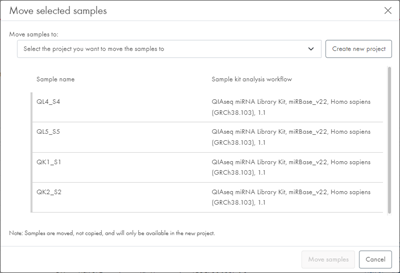
Figure 29: The Move selected samples dialog where you will need to first select the destination project.
You cannot move samples into a project that already contains samples with identical sample kit-reference combination, but different analysis workflow version. This restriction ensures comparability of samples within a project.
As an example, say you have a destination project with samples of the following type and version: QIAseq miRNA Library Kit miRBase_v22, Homo sapiens (GRCh38.103), 1.1. What samples could you move into this project?
- QIAseq miRNA Library Kit miRBase_v22, Homo sapiens (GRCh38.103), 1.1? Yes - same sample kit-reference combination and same version.
- QIAseq miRNA Library Kit miRBase_v22, Homo sapiens (GRCh38.103), 1.0? No - same sample kit-reference combination, but different version.
- QIAseq miRNA Library Kit miRBase_v22, Mus musculus (GRCm38.101), 1.0? Yes - different reference, so no problem.
- QIAseq UPX 3' Transcriptome Kit, Homo sapiens (GRCh38.103), 1.0? Yes - different sample kit, so no problem.
If all selected samples are compatible with the destination project, this is indicated by vertical green bars next to all the samples (figure 30).
If only a subset of selected samples can be moved into the destination project, compatible samples will be indicated with vertical green bars, and incompatible samples will be striken out (figure 30). As you click Move samples, only compatible samples will be moved.
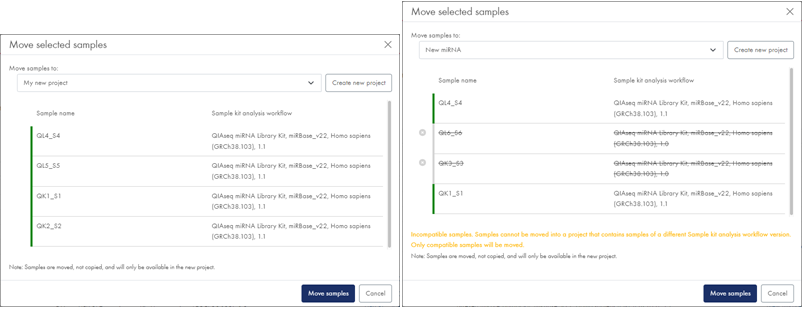
Figure 30: Left: All samples are compatible with the destination project. Right: a subset of the samples will be ignored as they are not compatible with the destination projecct.
If you select samples that are mutually incompatible, i.e. they have sample kit-reference combination, but different analysis workflow version, you will need to remove some before you can click Move samples (figure 31).
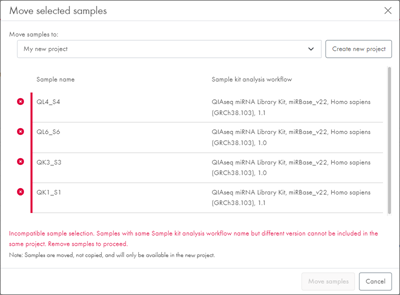
Figure 31: If samples are not inter-compatible you need to remove some before you can move the rest.
