Track lists
For details on how to find and import different tracks see Import tracks.
Tracks are saved as files in the Navigation Area with specific icons representing each track type, e.g. an annotation track (![]() ).
).
To visualize several tracks together, they can be combined into a Track List (![]() ). Track lists can be created in different ways. One way is via the menu bar:
). Track lists can be created in different ways. One way is via the menu bar:
File | New | Track List (![]() )
)
Another way is to use the Track Tool Create Track List (![]() ). Finally, tracks can be created directly using the button labeled Create Track List that is found in the top right corner of the open track in the view area. Figure 24.2 shows an example of a track list including a track with mapped reads at the top, followed by a variant detection track, and in the lower part of the figure, the reference sequence with CDS annotations.
). Finally, tracks can be created directly using the button labeled Create Track List that is found in the top right corner of the open track in the view area. Figure 24.2 shows an example of a track list including a track with mapped reads at the top, followed by a variant detection track, and in the lower part of the figure, the reference sequence with CDS annotations.
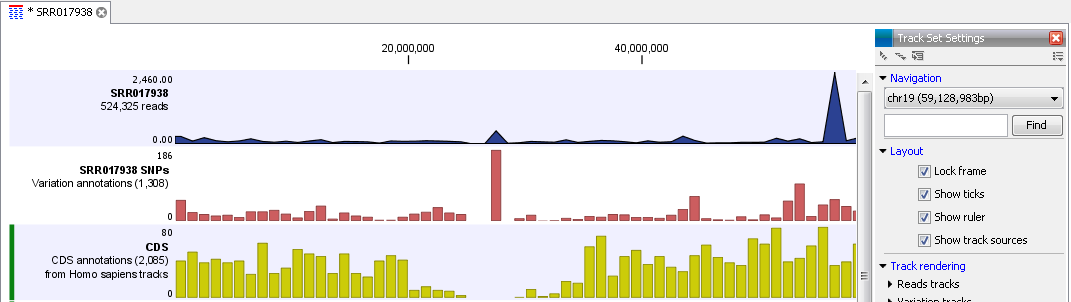
Figure 24.2: Three tracks shown in the track list view
Subsections
- Zooming and navigating track views
- Adding, removing and reordering tracks
- Showing a track in a table
- Open track from a track list in table view
- Finding annotations on the genome
- Extract sequences from tracks
- Creating track lists in workflows
