Export history
Each data element in the Workbench has a history. The history information includes things like the date and time data was imported or an analysis was run, the parameters and values set, and where the data came from. For example, in the case of an alignment, one would see the sequence data used for that alignment listed. You can view this information for each data element by clicking on the Show History view (This history information can be exported to a pdf document. To do this:
- (Optional, but preferred) Select the data element (like an alignment) in the Navigation Area.
- Start up the exporter tool via the Export button in the toolbar or using the Export option under the File menu.
- Select the History PDF as the format to export to. See figure 6.23.
- Select the data to export, or confirm the data to export if it was already selected via the Navigation Area.
- Edit any parameters of interest, such as the Page Setup details, the output filename(s) and whether or not compression should be applied. See figure 6.24.
- Select where the data should be exported to.
- Click on the button labeled Finish.
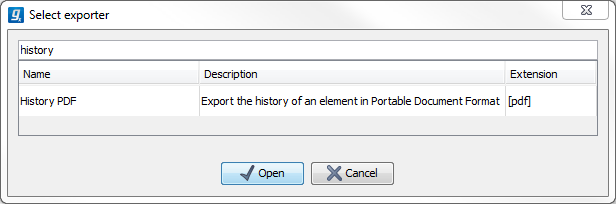
Figure 6.23: Select "History PDF" for exporting the history of an element.
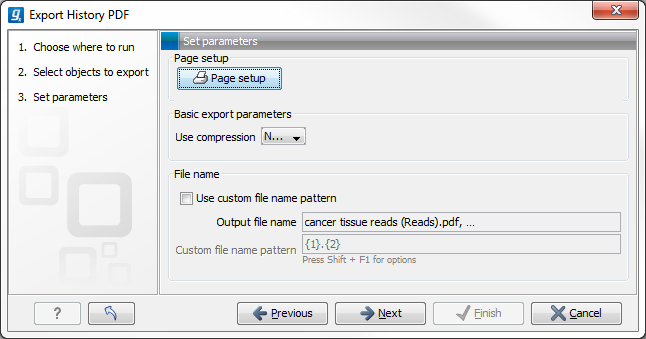
Figure 6.24: When exporting the history in PDF, it is possible to adjust the page setup.
