Processes
By clicking the Processes tab, the Toolbox displays previous
and running processes, e.g. an NCBI search or a calculation of an
alignment. The running processes can be stopped, paused, and
resumed by clicking the small icon (Running and paused processes are not deleted.
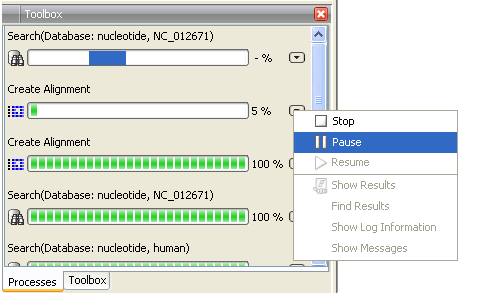
Figure 2.17: A database search and an alignment calculation are running. Clicking the small icon next to the process allow you to stop, pause and resume processes.
Besides the options to stop, pause and resume processes, there are some extra options for a selected number of the tools running from the Toolbox:
- Show results. If you have chosen to save the results, you will be able to open the results directly from the process by clicking this option.
- Find results. If you have chosen to save the results, you will be able to highlight the results in the Navigation Area.
- Show Log Information. This will display a log file showing progress of the process. The log file can also be shown by clicking Show Log in the "handle results" dialog where you choose between saving and opening the results.
- Show Messages. Some analyses will give you a message when processing your data. The messages are the black dialogs shown in the lower left corner of the Workbench that disappear after a few seconds. You can reiterate the messages that have been shown by clicking this option.
The terminated processes can be removed by:
View | Remove Finished Processes (![]() )
)
If you close the program while there are running processes, a dialog will ask if you are sure that you want to close the program. Closing the program will stop the process, and it cannot be restarted when you open the program again.
