Open copy of ready-to-use workflow
In some situations it may be relevant to make adjustments to one of the existing pre-installed Ready-to-Use Workflows in the Toolbox. To do this you must first create a copy of the ready-to-use workflow that should be changed. A copy of a ready-to-use workflow found in the Toolbox under Ready-to-Use Workflows can be opened in the View Area by clicking once and then right-clicking on the name of the ready-to-use workflow and then selecting "Open Copy of Workflow" (figure 33.48).
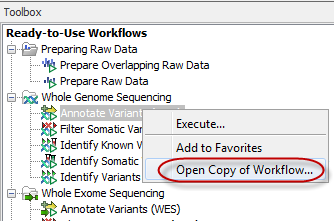
Figure 33.48: A copy of a ready-to-use workflow can be opened from the Toolbox. The copied workflow will open in the View Area.
This option makes it easy to view and modify the workflow. When the workflow has been modified, you must first save it at a destination of your choice in the Navigation Area as it is not possible to overwrite an original ready-to-use workflow. You can now choose to either run the workflow or to install the workflow in the Toolbox under Workflows (![]() ) (see Creating a workflow installation file).
) (see Creating a workflow installation file).
A copy of an installed and configured workflow found in the Toolbox under Workflows (![]() ) can be opened in the View Area in the exact same way as described for the ready-to-use workflows (see figure 33.49).
) can be opened in the View Area in the exact same way as described for the ready-to-use workflows (see figure 33.49).
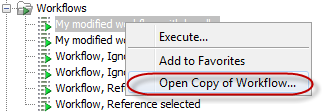
Figure 33.49: A copy of an installed workflow can be opened from the Toolbox. The copied workflow will open in the View Area.
An example of a copy of a workflow that has been opened in the View Area is shown in figure 33.50. At the bottom of the View Area the red text tells you that you must save the workflow before being able to install the workflow. When the workflow has been saved the button labeled "Installation" found in the lower right corner of the View Area will be enabled.
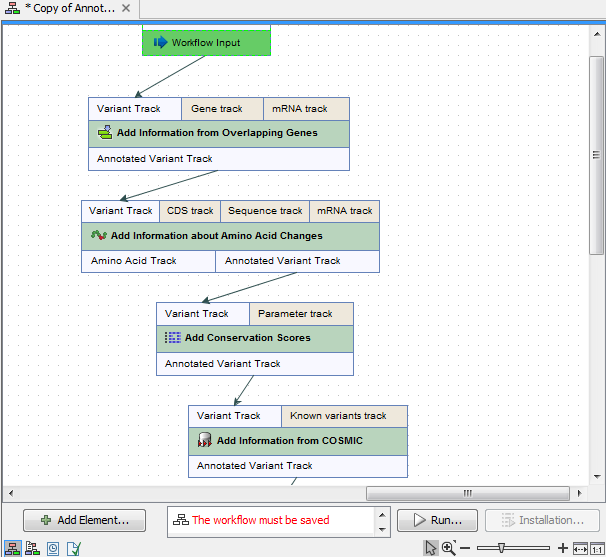
Figure 33.50: A copy of a ready-to-use workflow after it has been opened in the View Area.
