Adding locations
Per default, there is one location in the Navigation Area called
CLC_Data. It points to the following folder:
- On Windows: C:\Users\<your_username>\CLC_Data
- On Mac: ~/CLC_Data
- On Linux: /homefolder/CLC_Data
You can easily add more locations to the Navigation Area:
File | New |
Location (![]() )
)
This will bring up a dialog where you can navigate to the folder you wish to use as your new location (see figure 3.4).
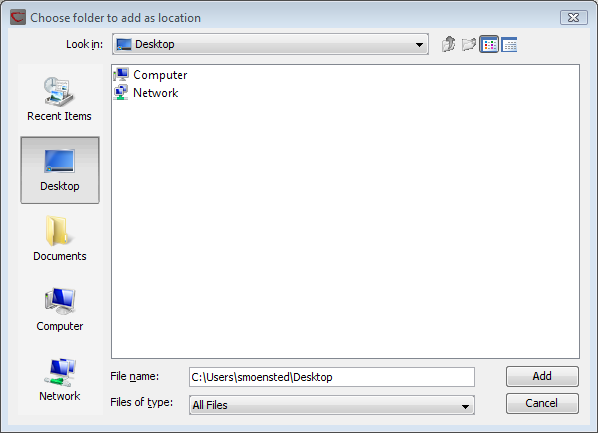
Figure 3.4: Navigating to a folder to use as a new location.
When you click Open, the new location is added to the Navigation Area as shown in figure 3.5.
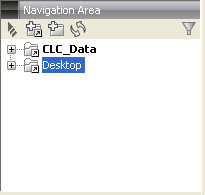
Figure 3.5: The new location has been added.
The name of the new location will be the name of the folder selected
for the location. To see where the folder is located on your computer, place your mouse cursor on the location icon
(![]() ) for a second. This will show the path to the
location.
) for a second. This will show the path to the
location.
You can use a folder on a network drive or a removable drive as a Data Location. Such a location will appear inactive if the relevant drive is not available when you start up the Workbench. Once the drive is available, click on Update All (Image updates) and the relevant Data Location will become active (note that there might be a few seconds delay from the moment you connect).
Sharing data is possible when a network drive is available to multiple Workbenches. In this case, you can add the same folder as a Data Location on each Workbench. However, it is important to note that data sharing is not actively supported: we do not support concurrent alteration of data and while the software will often detect this situation and handle it appropriately, by for example only allowing read access to all but the one party editing the file, we do not guarantee this. In addition, any functionality that involves using the data search indices, (e.g. search functionality, associating metadata with data), will not work properly for shared data locations. Re-indexing a Data Location can help in the short term, but as soon as a new file is created by another piece of software, the index will be out of date. If you decide to share data via Workbenches this way, it is vital that any Workbench that adds a Data Location already used by other Workbenches uses as a Data Location the exact same folder from the network drive file system hierarchy as the other Workbenches have used. Indicating a folder higher up or lower down in the hierarchy will cause problems with the indexing of the files, meaning that newly created objects by Workbench A will not be found by Workbench B and vice versa.
