Creating metadata tables
CLC Metadata tables are created in several ways:
- Import metadata from an Excel, CSV or TSV format file.
To do this, use the Import Metadata (
 ) tool, described in Importing metadata.
) tool, described in Importing metadata.
- Create a new CLC Metadata Table containing a subset of the rows in another CLC Metadata Table.
To do this, open an existing CLC Metadata Table, select the rows of interest and click on the Create New Metadata Table... (
 ) button at the bottom of the editor. This option is also available in the menu that opens when you right-click on the selection (figure 13.3).
) button at the bottom of the editor. This option is also available in the menu that opens when you right-click on the selection (figure 13.3).
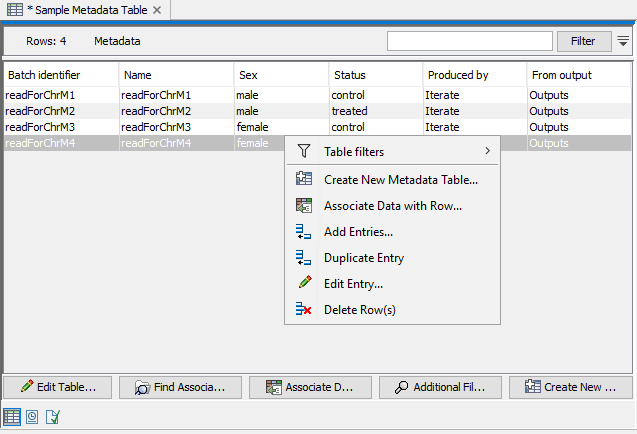
Figure 13.3: Selected rows in a CLC Metadata table can be put into a new CLC Metadata Table using the option "Create New Metadata Table..."Data elements with associations to the selected rows aquire an association with the new CLC Metadata Table also.
- Create a new CLC Metadata Table from scratch.
This is described in Creating a metadata table directly in the Workbench.
Workflow Result Metadata tables, created when a workflow is run, are also CLC Metadata Tables. These are described in Workflow Result Metadata tables.
The Import with Metadata template workflow, described in Import with Metadata, takes advantage of the Workflow Result Metadata element generated by workflows to make import of sequences with associated metadata simple.
Subsections
