Licensing modules
When you have installed the CLC Single Cell Analysis Module and start a tool from that module for the first time, the License Assistant will open (figure 1.2).
The License Assistant can also be launched by opening the Workbench Plugin Manager, selecting the installed module from under the Manage Plugins tab, and clicking on the button labeled Import License.
To install a license, the CLC Workbench must be run in administrator mode. On Windows, you can do this by right-clicking the program shortcut and choosing "Run as Administrator". On Linux and Mac, it means you must launch the program such that it is run by an administrative user.
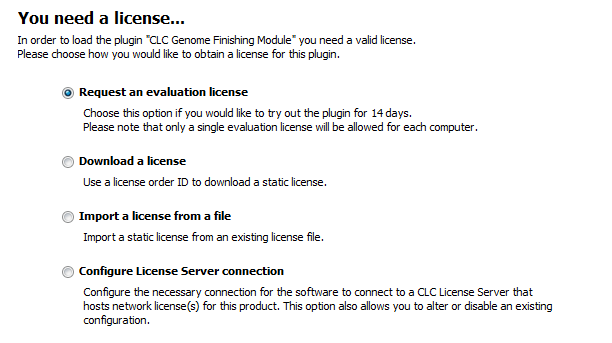
Figure 1.2: The License Assistant provides options for licensing modules installed on the Workbench.
The following options are available:
- Request an evaluation license. Request a fully functional, time-limited license.
- Download a license. Use the license order ID received when you purchased the software to download and install a license file.
- Import a license from a file. Import an existing license file, for example a file downloaded from the web-based licensing system.
- Configure License Server connection. If your organization has a CLC Network License Manager (or CLC License Server), select this option to configure the connection to it.
These options are described in detail in sections under http://resources.qiagenbioinformatics.com/manuals/clcgenomicsworkbench/current/index.php?manual=Workbench_Licenses.html.
To download licenses, including evaluation licenses, your machine must have access to the external network. To install licenses on non-networked machines, please see http://resources.qiagenbioinformatics.com/manuals/clcgenomicsworkbench/current/index.php?manual=Download_static_license_on_non_networked_machine.html.
