Input and output
Besides connecting the elements together, you have to decide what the output of the workflow should be. This is done by right-clicking the output box of any tool and selecting Use as Workflow Output as shown in figure 9.11.
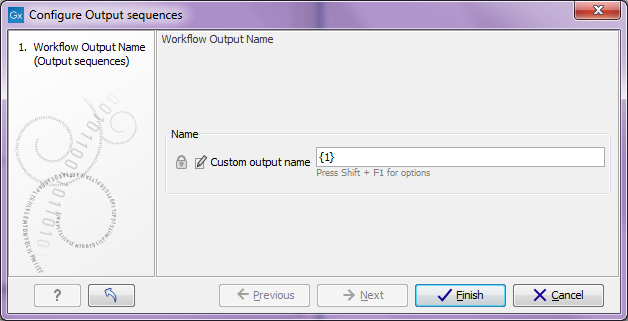
Figure 9.10: Selecting a workflow output.
You can mark several outputs this way throughout the workflow. Note that no intermediate results are saved unless they are marked as workflow output9.1.
By double-clicking the output box, you can specify how the result should be named as shown in figure 9.11.
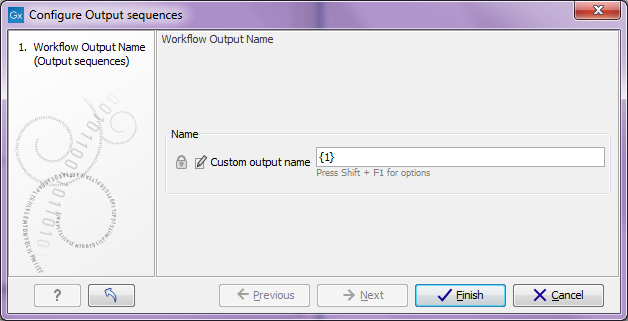
Figure 9.11: Specifying nameing of a workflow output.
In this dialog you can enter a name for the output result, and you can make use of two dynamic placeholders for creating this name (press Shift + F1 to get assistance):
- {1} Represents the default name of the result. When running the tool outside of a workflow, this is the name given to the result.
- {2} Represents the name of the workflow input (not the input to this particular tool but the input to the entire workflow).
An example of a meaningful name to a variant track could be {2} variant track as shown in figure 9.12. If your workflow input is named Sample 1, the result would be Sample 1 variant track.
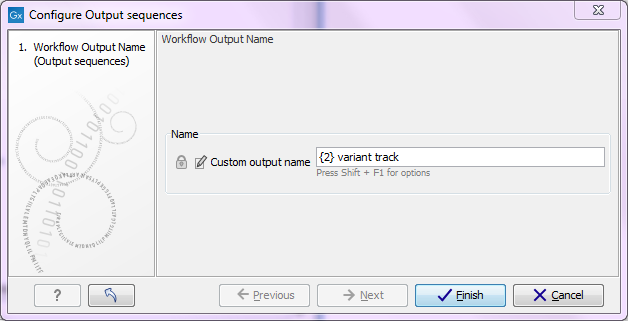
Figure 9.12: Providing a custom name for the result.
In addition to output, you also have to specify where the data should go into the workflow. When the workflow is executed, the user will provide some input data, and this has to be passed to the first element(s) in the workflow. This can be done by right-clicking the input box of the first tool and choose Connect to Workflow Input. By dragging from the workflow input box to other input boxes several tools can use the input data directly. Note that only one kind of input data will be provided as input, so you cannot specify e.g. both a mapping and a sequence list as input.
Footnotes
- ... output9.1
- When the workflow is executed, all the intermediate results are indeed saved temporarily but they are automatically deleted when the workflow is completed. If a part of the workflow fails, the intermediate results are not deleted.
