Server plugins
Plugins can be installed using the functionality found under the Plugins (
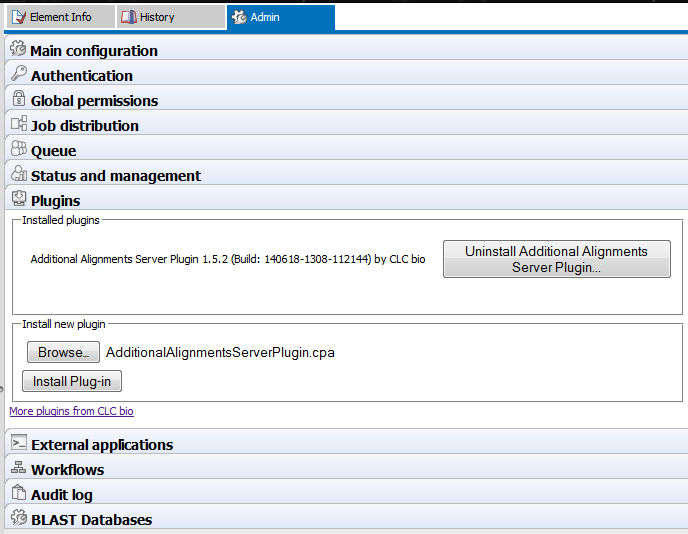
Figure 10.1: Installing and uninstalling server plugins is done in the Plugins area under the Admin tab.
To install a plugin:
- Download the plugin .cpa file from Server Plugins section of: https://www.qiagenbioinformatics.com/plugins.
- Click the Browse button in the "Install new plugin" area, select the plugin .cpa file and click on the "Open" button.
- Click on the Install plugin button in the "Install new plugin" area.
To uninstall a plugin: Click on the button beside the plugin in the "Installed plugins" area and then confirm that you wish to uninstall the plugin when prompted.
To complete plugin installation or removal, the CLC Server must be restarted. When the server is restarted, all jobs still in the queue at the time the server is shut down will be dropped and would need to be resubmitted.
To minimize the impact on users, the server can be put into Maintenance Mode. Maintenance Mode is described in Status and management, but in brief: running in this mode allows current jobs to run, but no new jobs to be submitted, and users cannot log in. The CLC Server can then be restarted when desired. Each time you install or remove a plugin, you will be offered the opportunity to enter Maintenance Mode. You will also be offered the option to restart the CLC Server. If you choose not to restart when prompted, you can restart later using the option under the Status and Management tab.
For further information about plugins on job node setups, please refer to Installing Server plugins on job nodes.
Grid workers will be re-deployed when a plugin is installed on the master server. Thus, no further action is needed to enable the newly installed plugin to be used on grid nodes. See Overview Model II for further details about grid worker re-deployment.
Plugin compatibility
Plugins must be compatible with the version and type of the CLC Server being run. Messages in the Plugins area of the web administrative interface will make it clear if plugins are not compatible with the CLC Server software.
Clicking on the Download link for a plugin on https://www.qiagenbioinformatics.com/plugins opens a window where you can select the version of the plugin according to the version of the CLC Server it is compatible with. The listing also makes is clear whether the plugin is compatible a standard CLC Genomics Server, one with a Biomedical extension license, or both types of server.
When upgrading to a new major version of the CLC Server, all plugins will need to be updated. This means removing the old version and installing a new version. Incompatbilities can also arise on occasion when updating to a new bugfix or minor release of the CLC Server. After upgrading, it is a good idea to open the Plugins area of the web administrative interface to check of any warnings. An example of such warnings is shown in figure 10.2.
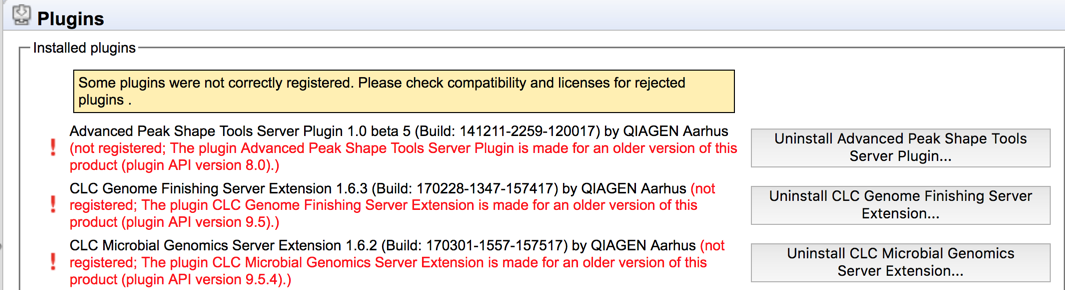
Figure 10.2: Warning text appears in the Plugins area when plugins are not compatible with the CLC server software version being run. Just after an upgrade to a new major version of the server software, all plugins needed will need to be updated, as shown here.
Plugin licensing
Commercial plugins require a license. If there is no license, the license has expired, or the license is only valid for an older version of the plugin, warning text will be shown in the Plugins area of the web administrative interface.
Some free plugins are only compatible with the CLC Genomics Server when a Biomedical extension license has been installed. Such plugins cannot be installed on a CLC Genomics Server that does not have the extension license. If there was, at one point, a valid Biomedical extension license installed, but this was later removed or it expired, then warning text will be shown in the Plugins area of the web administrative interface indicating that there is a compatibility problem. See figure 10.3.
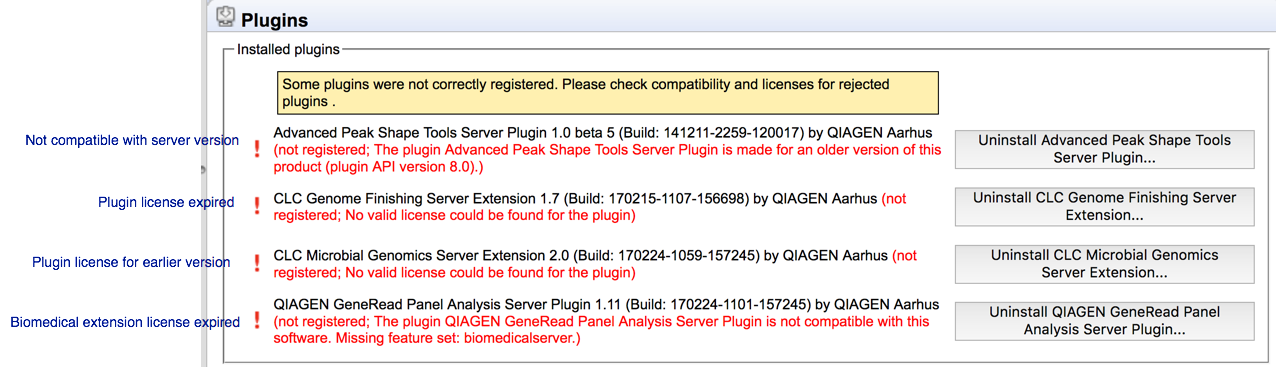
Figure 10.3: Warning text appears in the Plugins area when licenses are missing or expired, as well as if plugins are not compatible with the version of the server software being run.
