Downloading all results
To download all results, optionally including any exported data, select one or more rows in Cloud Job Search, and press the Download All Results button. Data elements will be downloaded into the Navigation Area in the folder structure specified by the workflow design for the output elements.
Check the Also download exported files checkbox in the Result handling step of the wizard to download exported files in addition to downloading the other results. You can specify the location to save the exported data to in the Export directory field. Note: Specifying a cloud location for placing exported files is not supported.
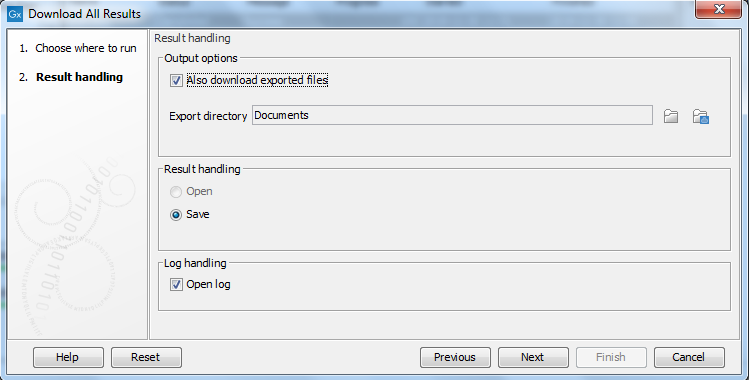
Figure 6.16: The Also download exported files button in the wizard allows you to download exported files as well as results to be saved to the CLC Workbench Navigation Area.
In cases where a job failed, the Download All Results button can be used to download logs and other technical information. More information about troubleshooting is provided in Troubleshooting.
