Cloud Job Search
To open the Cloud Job Search, go to
Edit | Search for Cloud Jobs (![]() )
)
The same menu item is also available in the main toolbar, under the Cloud menu (figure 6.1).
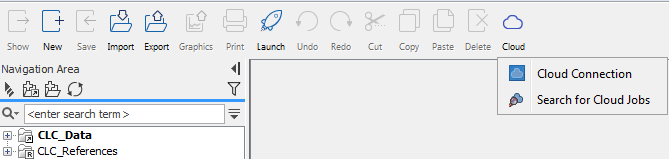
Figure 6.12: The Cloud menu provides access to the cloud configuration dialog, as well as the Cloud Job Search functionality.
The Cloud Job Search provides functionality to:
- Search for jobs submitted to the CLC Genomics Cloud Engine, and inspect their status, progress and other properties
- Retrieve results produced by a job submitted to the CLC Genomics Cloud Engine
The Cloud Job Search lists the latest jobs submitted to the CLC Genomics Cloud Engine that fulfill specific search criteria. When no search criteria are specified, the latest submitted jobs will be shown, as in figure 6.2. The newest jobs are listed at the top of the table by default.
To add search criteria, press the "Add search parameter" button. To start the search, press "Start search". Note that the table does not refresh automatically. Therefore, the "Start search" button has to be pressed every time an updated status is required.
Checking the "Only from logged-in user" checkbox will only search for jobs submitted by the current logged-in user. If this checkbox is deselected, jobs submitted by any user of the CLC Genomics Cloud Engine can be retrieved.
The search results will always contain maximum 50 of the latest batches fulfilling the search criteria. If more than 50 batches were submitted to the cloud that fulfill the search criteria, then some of them will not appear in the Cloud Job Search, and the search criteria need to be further restricted in order to find them.

Figure 6.13: The Cloud Job Search allows you to search for and inspect the properties of jobs that have been submitted to the cloud.
You can select the columns to be displayed in the Cloud Job Search side panel (see figure 6.3). Additionally, under "View settings", the "Collapse batches" option can be used to control whether batches or individual jobs are shown in the table. When this box is checked, each batch is shown as a single row in the table. When this box is unchecked, each individual job is shown in its own row.
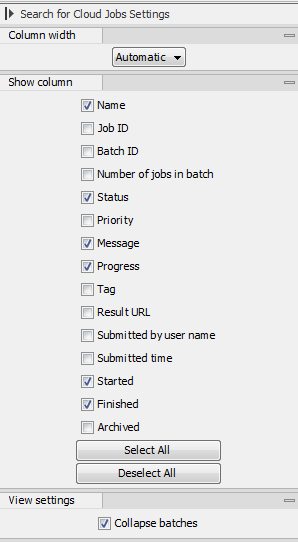
Figure 6.14: The columns to be displayed can be specified in the Cloud Job Search side panel. It is also possible to display batches as individual jobs.
After a cloud job has completed, results can be retrieved via the Cloud Job Search tool by selecting the jobs of interested and then using the buttons at the bottom of the view (see figure 6.4):
- Download All Results Download all results from the selected jobs, optionally including any exported files. See Downloading all results for further details.
- Download Metadata Download only the Workflow Result Metadata table for the selected jobs. Results can then be downloaded selectively using the Workflow Result Metadata table, as described in Selective download of results.
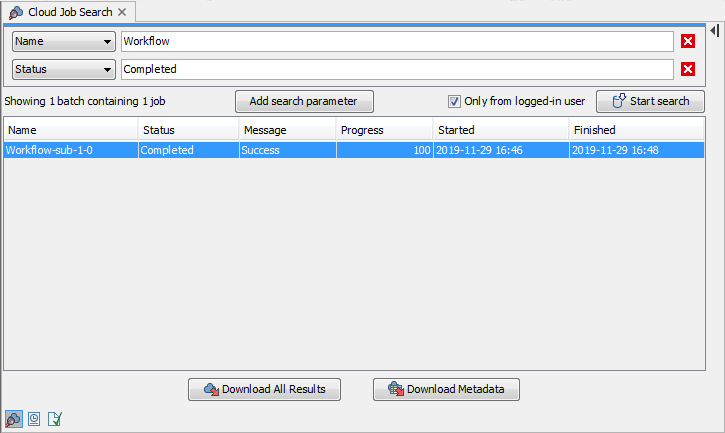
Figure 6.15: The Download All Results and Download Metadata buttons can be used to retrieve results from the cloud job submissions.
Subsections
