Special search expressions
When you write a search term in the search field, you can get help to write a more advanced search expression by pressing Shift+F1. This will reveal a list of guides as shown in figure 3.19.
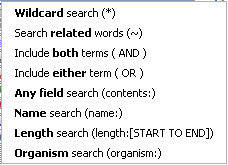
Figure 3.19: Guides to help create advanced search expressions.
You can select any of the guides (using mouse or keyboard arrows), and start typing. If you e.g. wish to search for sequences named BRCA1, select "Name search (name:)", and type "BRCA1". Your search expression will now look like this: "name:BRCA1".
The guides available are these:
- Wildcard search (*). Appending an asterisk * to the search term will find matches starting with the term. E.g. searching for "brca*" will find both brca1 and brca2.
- Search related words ( ). If you don't know the exact spelling of a word, you can append a question mark to the search term. E.g. "brac1*" will find sequences with a brca1 gene.
- Include both terms (AND). If you write two search terms, you can define if your results have to match both search terms by combining them with AND. E.g. search for "brca1 AND human" will find sequences where both terms are present.
- Include either term (OR). If you write two search terms, you can define that your results have to match either of the search terms by combining them with OR. E.g. search for "brca1 OR brca2" will find sequences where either of the terms is present.
- Name search (name:). Search only the name of element.
- Organism search (organism:). For sequences, you can specify the organism to search for. This will look in the "Latin name" field which is seen in Sequence Info view.
- Length search (length:[START TO END]). Search for sequences of a specific length. E.g. search for sequences between 1000 and 2000 residues: "length:1000 TO 2000".
Note! If you have added attributes (see Customized attributes on data locations), these will also appear on the list when pressing Shift+F1.
If you do not use this special syntax, you will automatically search for both name, description, organism, etc., and search terms will be combined as if you had put OR between them.
