Fastq to Annotated Germline Variants
The Fastq to Annotated Germline Variants template workflow identifies germline variants and annotates these with exon number and amino acid changes.
The workflow can be used to identify and annotate variants in both targeted sequencing and whole genome sequencing pipelines.
The workflow can be found at:
Template Workflows | LightSpeed Workflows (![]() ) | Fastq to Annotated Germline Variants (
) | Fastq to Annotated Germline Variants (![]() )
)
If you are connected to a CLC Server via your Workbench, you will be asked where you would like to run the analysis. We recommend that you run the analysis on a CLC Server when possible.
In the first wizard step, select a Reference Data Set (figure 4.1). If you have not downloaded the Reference Data Set yet, the dialog will suggest the relevant data set and offer the opportunity to download it using the Download to Workbench button.
If none of the available reference data sets are appropriate, custom reference data sets can be created, see http://resources.qiagenbioinformatics.com/manuals/clcgenomicsworkbench/current/index.php?manual=Custom_Sets.html.
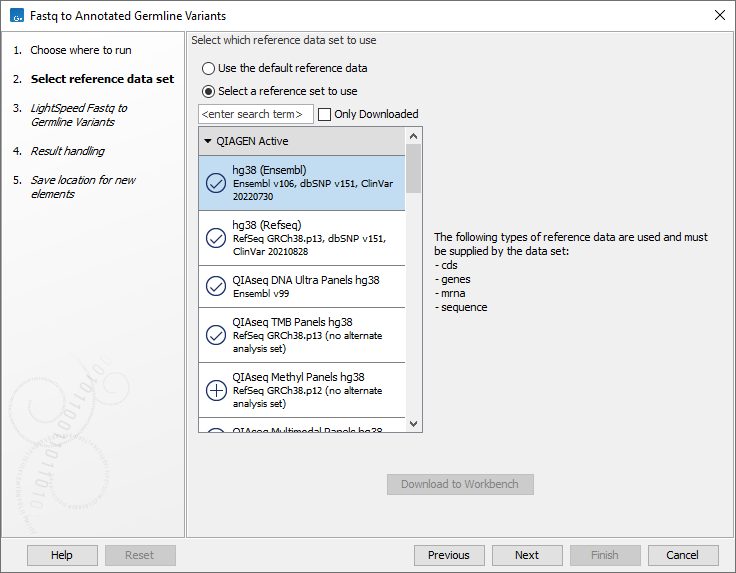
Figure 4.1: Select a reference data set.
In the Fastq to Germline Variants wizard step (figure 4.2) you have the following options:
- Fastq reads Press Browse to select fastq files for analysis.
- Remove duplicate mapped reads Duplicate mapped reads are per default replaced with a consensus read. Untick if duplicate mapped reads should be retained. See Deduplication for additional details.
- Restrict calling to target regions Optional, if a targeted protocol is used, provide target regions here.
- Batch Select if fastq files from different samples are used as input, and each sample should be analyzed individually. LightSpeed supports analysis of Illumina paired-end sequencing reads in fastq format. The names of the fastq files must follow standard Illumina naming scheme to allow the tool to identify individual fastq files as belonging to the same sample.
- Join lanes when batching Select to join fastq files from the same sample that were sequenced on different lanes.
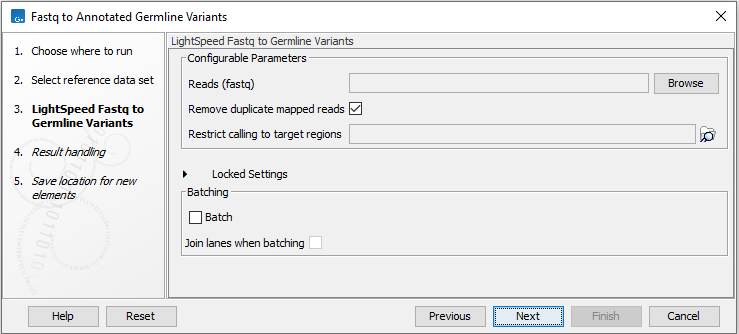
Figure 4.2: Select fastq files.
In the final wizard step, choose to Save the results of the workflow and specify a location in the Navigation Area before clicking Finish.
Subsections
