Copy-paste of SMILES strings
SMILES strings describe how atoms in molecules are connected as well as the stereochemistry of chiral centers. SMILES strings can be copied and pasted directly into a Molecule Project using Edit | Paste from the right-click context menu in the 3D view area or Project Tree, or simply using Ctrl-V (Cmd-V on Mac). A dialog box then appears where a molecule name prefix and whether to generate one or more conformations per molecule can be specified (figure 6.10). 3D coordinates are then generated for the molecules on import, and the molecules are added to the Ligands category in the Project Tree.
The freely available program Balloon [Vainio and Johnson, 2007] is used for the 3D structure generation (see Generation of 3D structure on import).
|
Prerequisites
|
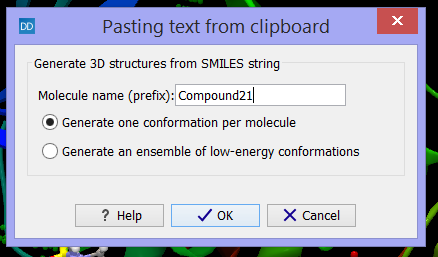
Figure 6.10: Dialog box appearing when pasting a SMILES string into a Molecule Project.
In 2D molecule sketching programs such as ChemDraw and MarvinSketch, a molecule sketch can be selected and the Copy as SMILES option used, to paste the sketched molecule into the workbench. Molecules should be copied one at a time when it is from 2D sketchers, while several SMILES strings can be copy-pasted simultaneously, if they are copied from a text file list. In the case of a list with SMILES strings, the second column can be used to specify the molecule name.
See also the tutorial Dock Ligands from a 2D Molecule Sketch for more details.
