Navigating the Tree view
It is possible to zoom in and out by pressing CTRL (or ![]() on Mac) and using the scroll-wheel on the mouse.
on Mac) and using the scroll-wheel on the mouse.
Nodes can be selected by clicking on the on (which toggles them on and off), or by dragging the mouse to create a lasso selection (figure 14.8).
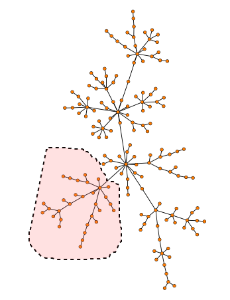
Figure 14.8: Minimum Spanning Tree lasso selection.
It is possible to clear the current selection by pressing on an empty region of the canvas.
When nodes are selected, they will stay in a fixed position. This can be helpful when manually adjusting the layout, for instance, to prepare the tree for publication (figure 14.9).
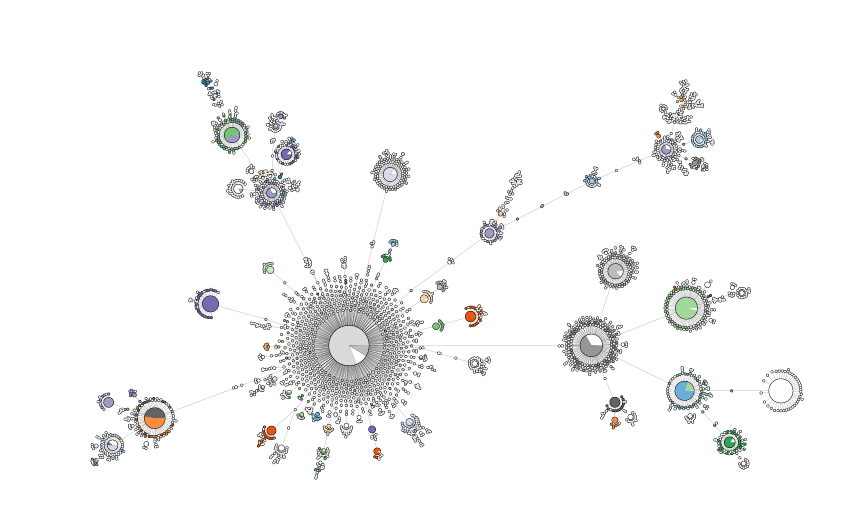
Figure 14.9: Minimum Spanning Tree with manual layout modifications.
The following actions are available from the buttons at the bottom of the view:
- Select Sequence Types in Other Views: selected sequence types will be selected in other views that support it. Note that if nodes are collapsed, all the sequence types in a collapsed node will be selected in the other views.
- Create Large MLST Sub Scheme: This makes it possible to create a new scheme based on the selected sequence types.
