QIAseq Fastq to Somatic CNV Control
The QIAseq Fastq to Somatic CNV Control template workflow produces coverage tables that can be used as controls for copy number variant detection.
Use the workflow to generate coverage tables for the QIAseq Fastq to Annotated Somatic Variants (QIAseq Fastq to Annotated Somatic Variants) template workflow.
QIAseq Fastq to Somatic CNV Control can be found at:
Template Workflows | LightSpeed Workflows (![]() ) | QIAseq workflows (
) | QIAseq workflows (![]() ) | QIAseq Targeted DNA (
) | QIAseq Targeted DNA (![]() ) | QIAseq Fastq to Somatic CNV Control (
) | QIAseq Fastq to Somatic CNV Control (![]() )
)
If you are connected to a CLC Server via your Workbench, you will be asked where you would like to run the analysis. We recommend that you run the analysis on a CLC Server when possible.
In the first wizard step, select a Reference Data Set (figure 5.18).
This workflow has been set up to process data generated with QIAseq Targeted DNA panels, and it is important to choose the right reference data to get the reads correctly processed.
The off-the-shelf QIAseq Targeted DNA panels are available in the QIAseq DNA Panels hg19 reference data set. If you have not downloaded the Reference Data Set yet, the dialog will offer the opportunity to download it using the Download to Workbench button.
If the QIAseq DNA Panels hg19 reference data set does not contain the needed primers and target regions, a custom reference data set can be created, see http://resources.qiagenbioinformatics.com/manuals/clcgenomicsworkbench/current/index.php?manual=Custom_Sets.html.
Reference data sets for QIAseq Targeted DNA Pro and QIAseq Targeted DNA Ultra panels should not be used with this workflow. The differences in read structure will for example prevent primers from being correctly trimmed.
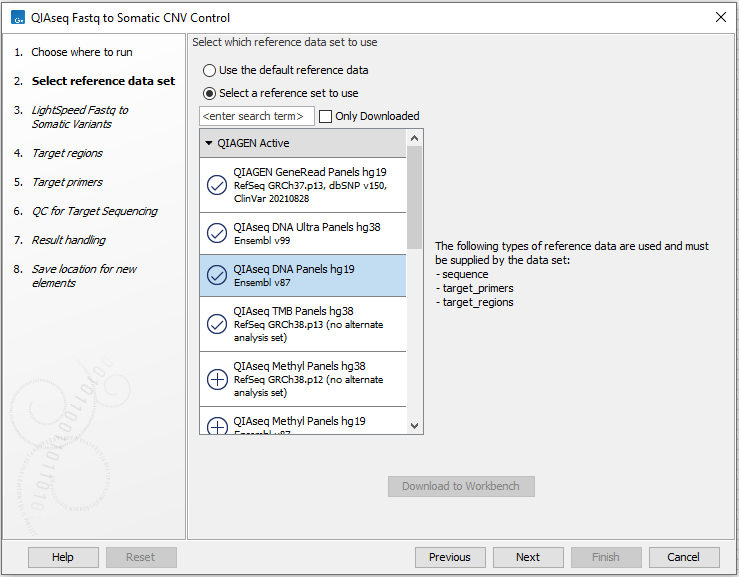
Figure 5.41: Select a reference data set.
In the LightSpeed Fastq to Somatic Variants wizard step (figure 5.19) you have the following options:
- Reads (fastq) Press Browse to select fastq files for analysis.
- Batch Select if fastq files from different samples are used as input, and each sample should be analyzed individually. The names of the fastq files must follow standard Illumina naming scheme to allow the tool to identify individual fastq files as belonging to the same sample.
- Join lanes when batching Select to join fastq files from the same sample that were sequenced on different lanes.
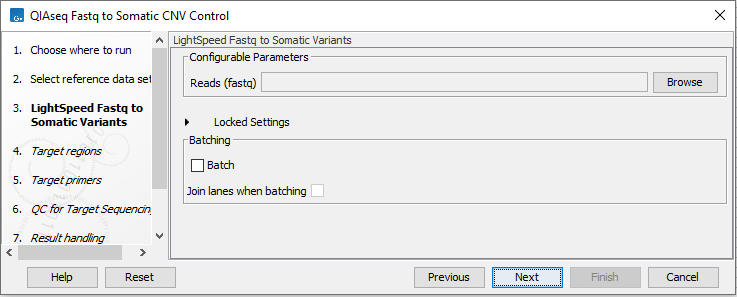
Figure 5.42: Select fastq files.
In the next dialog (figure 5.20), specify the relevant target regions from the drop down list.
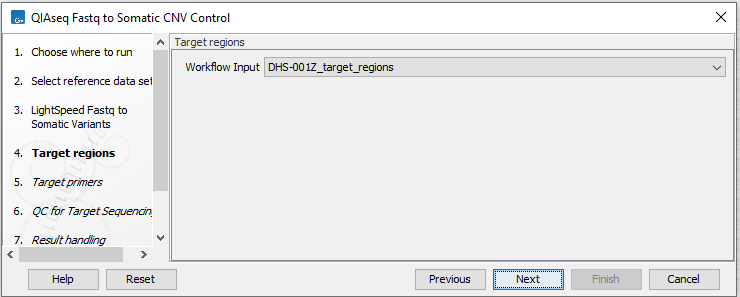
Figure 5.43: Select target regions.
Repeat the selection of the appropriate track for Target primers in the subsequent dialog (figure 5.21).
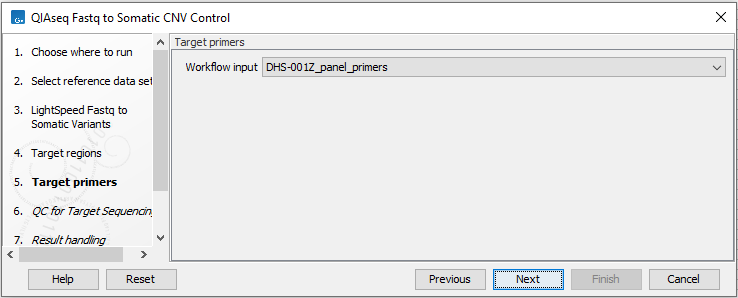
Figure 5.44: Select target primers.
In the dialog called QC for Target Sequencing, you can modify the Minimum coverage needed on all positions in a target for this target to be considered covered (figure 5.22). Note that the default value for this tool depends on the application chosen (somatic or germline).
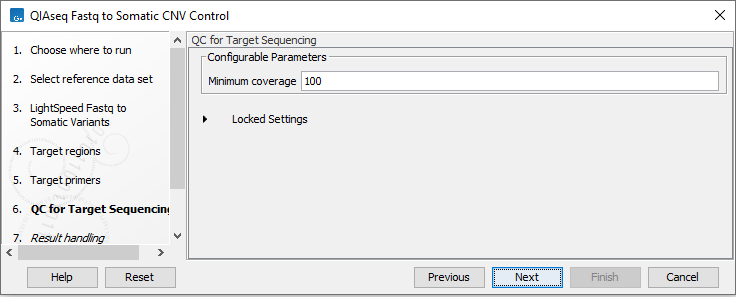
Figure 5.45: Set the Minimum coverage parameter of the QC for Target Sequencing.
In the final wizard step, choose to Save the results of the workflow and specify a location in the Navigation Area before clicking Finish.
Subsections
