Windows installation and launch
If upgrading from an earlier version of the CLC License Server, please refer to Upgrading the CLC License Server before continuing to install the new CLC License Server.
To install the CLC License Server:
- Download the installer from https://www.qiagenbioinformatics.com/products/clc-license-server-direct-download/ or from your myCLC account.
- Double-click the installer icon to launch it.
You will be prompted to choose the location to install the software to. If the C: drive is the default drive, then the default installation location offered will be
C:\Program Files\CLCLicenseServer4.
To run the CLC License Server as a Windows Service, right-click on the installservice file in the installation directory and choose the option Run as administrator from the menu. See figure2.1.
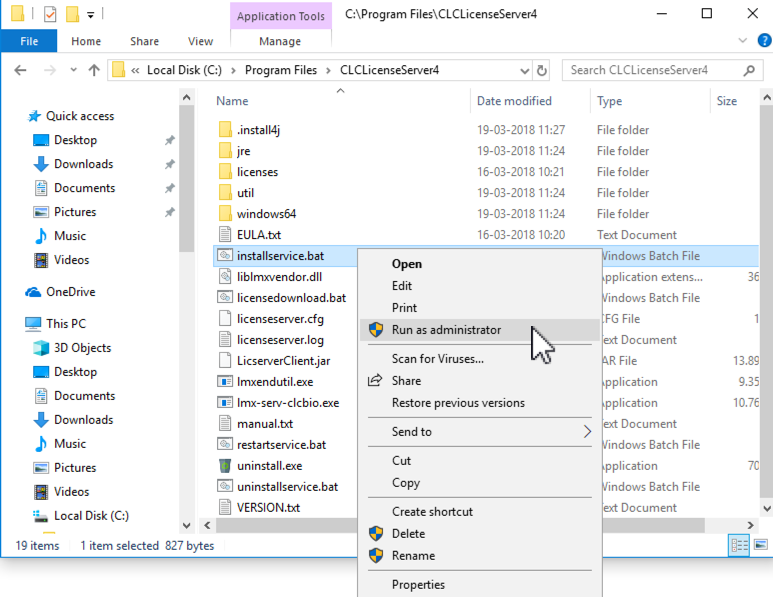
Figure 2.1: Installing the license server as a service.
This will open a terminal window and guide you through the service installation procedure. Press a key on the keyboard when asked to do so. See figure 2.2.
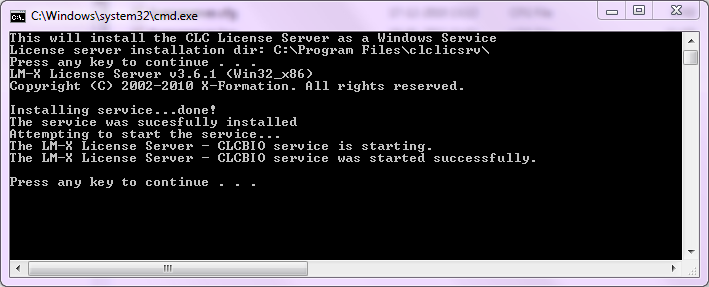
Figure 2.2: The service installation procedure.
Once successfully installed, the services will be visible in the Services control panel in Windows. See figure 2.3.
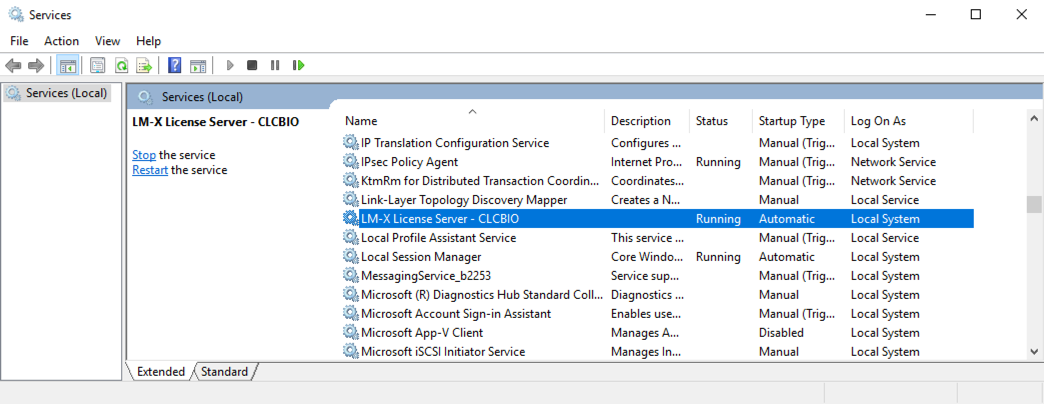
Figure 2.3: The services window can be found in the Control Panel.
The name of the service is LM-X License Server - CLCBIO. From here you can start, stop and restart the service if needed.
You are now ready to download a license file. See Downloading license files for Windows.
Subsections
- Downloading license files for Windows
- Checking that the server is ready
- Uninstalling the Windows Service
