Downloading license files for macOS
Downloading and installing licenses on a machine with the CLC License Server installed and with access to the external network is described in this section. To download and install a license file on a system without access to the external network, please see Downloading license files on non-networked machines.
To download and install licenses in the CLC License Server on a machine with access to the external network:
- Run the
downloadlicense.commandscript, found in the CLC License Server installation area. Usually this will need to be done as a user with administrator privileges.For example, if the default installation location for the CLC License Server was used, the following command could be run:
sudo /Applications/CLCLicenseServer4/downloadlicense.commandThis script launches a terminal window like that shown in Figure 2.5.
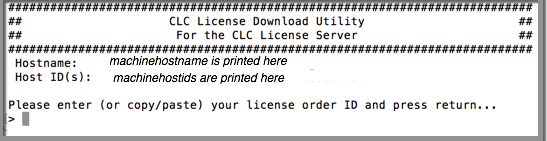
Figure 1.2: Enter a License Order ID at the prompt to download a license. - Paste in the license order ID supplied by QIAGEN and press Enter.
A new license file is downloaded into the
licensesfolder of the installation area of the CLC License Server software. This is where the CLC License Server looks for licenses by default. The location of the file is printed to the terminal. - To load the new license information, the CLC License Server service must be started up, or re-started if it is already running. See section Starting and stopping the license server on macOS for details about how to do this.
Upgrading an existing license: If you are upgrading an existing license file, then it is very important that old license files, that is, the ones you are replacing, are deleted before the CLC License Server is restarted. The old file(s) can be removed before or after you download the new license file(s).
If you have not received a license order ID or there are problems with your license order ID, please contact bioinformaticslicense@qiagen.com.
