Post processing
Once the external application has run and completed successfully, the results can be processed using CLC tools. This could be to carry out an analysis task or to use an importer that needs extra configuration information to get the results back into the CLC Server, for example, NGS data importers. Parameters defining outputs of the external application to be handled this way must have the type "Output file from CL". The option "Do not standard import / map to high-throughput sequencing importer" should be chosen from the drop down list of the second field. Each output from the external application that should be handled this way will need a post processing tool configured for it.
A general description of post processing is given in this section. For further details, please refer to section 12.9, which covers configuring Bowtie as an external application. There, two post processing tools are configured for the import of the results.
Post processing tools need to know what data they should use and what values should be used for the parameters. To configure these things, click on the "Edit and map parameters..." button in the High-throughput sequencing import / Post processing section.
To define the input to a tool, we need to map the relevant output from the external application to the relevant input of the post processing tool. The mapping of one parameter to another is constrained by the type compatibility of the parameters. Those that make technical sense, based purely on the type of the parameter, will be presented in a drop-down list to the left of the relevant post processing tool parameters. See figure 12.3, where parameters called "in" and "out" are available to choose to map as Sequences (inputs) parameter of the Create Alignment tool. Here, the parameter chosen is "out".
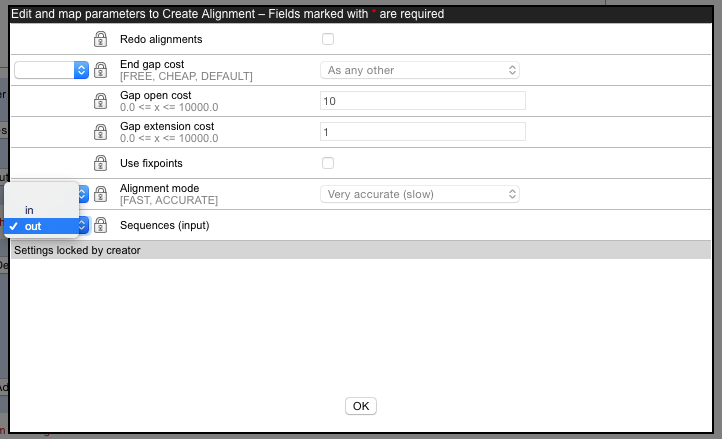
Figure 12.3: The output of the external application, here called "out", is being mapped to the input of the post processing tool, the Create Alignment tool.
After mapping outputs to post processing tools, the text displayed in the second drop down field of the relevant parameter in the General Configuration panel will indicate which post processing tool those outputs are mapped to. For example, if the post processing tool: "Import SAM/BAM Mapping Files" was configured and the relevant output mapped to it, the text in the General Configuration area for the relevant output would show: "Linked with Import SAM/BAM Mapping Files" in the second field.
Whether or not a given parameter for a post processing tool can be configured by end-users is also defined in the "Edit and map parameters..." editor. This is done by clicking on the lock image next to a parameter to either lock it or unlock it.
Before unlocking a parameter, the default value used by the tool is visible but cannot be changed. After unlocking a parameter, you can set a new default value.
If you leave the option unlocked, the end users of the external application will be able to alter that value. If you alter the value and lock the parameter again, the value you provided will be used whenever a user runs the external application and the end-user will not be presented with it or be able to alter it. See figure ![]() .
.
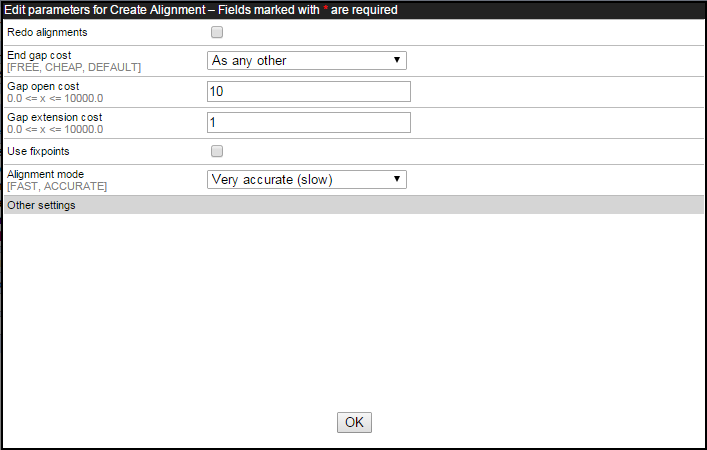
Figure 12.4: The administrator here has unlocked the Gap extension cost parameter, and has left the default value at 1. With this configuration, users will be presented with this parameter, which can be edited when they launch the external application.
parameters.
