Running from a CLC Workbench
External applications are executed from the CLC Genomics Workbench by going to:
Toolbox | CLC Server (![]() ) | External Applications (
) | External Applications (![]() )
)
If no external applications are installed on the server, the External Applications item will be grayed out. If external applications are installed while the user is logged in, he has to log out and in again to enable the External Application item.
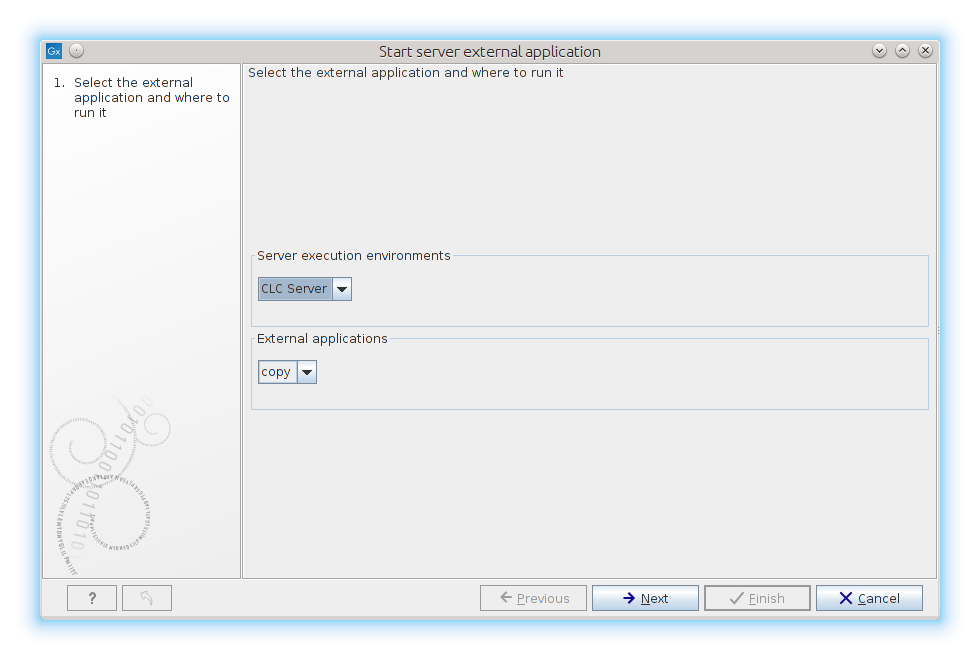
Figure 8.10: Selecting execution environment and external application to run.
When the External Applications item is launched, the dialog shown in figure 8.10 is displayed. First, the user must select the Server execution environment in the top-most box. There are two types of execution environment: The CLC Server environment, and grid presets. The CLC Server environment is always present, while grid presets are only shown if they have been configured as described in Model II: Master server submitting to grid nodes.
Once the user has selected the execution environment, the external applications which are runnable in that environment are displayed in the External applications drop-down box. In order for an external application to be executable in a grid environment (and thus visible if a grid preset has been selected), its working directory must be configured as a shared temp-dir (see Working directory for details).
Clicking Next will display the wizard for providing values for the parameters as can be seen in figure 8.11. Here the in parameter is displayed as a CLC Object selection, as configured in Basic configuration.
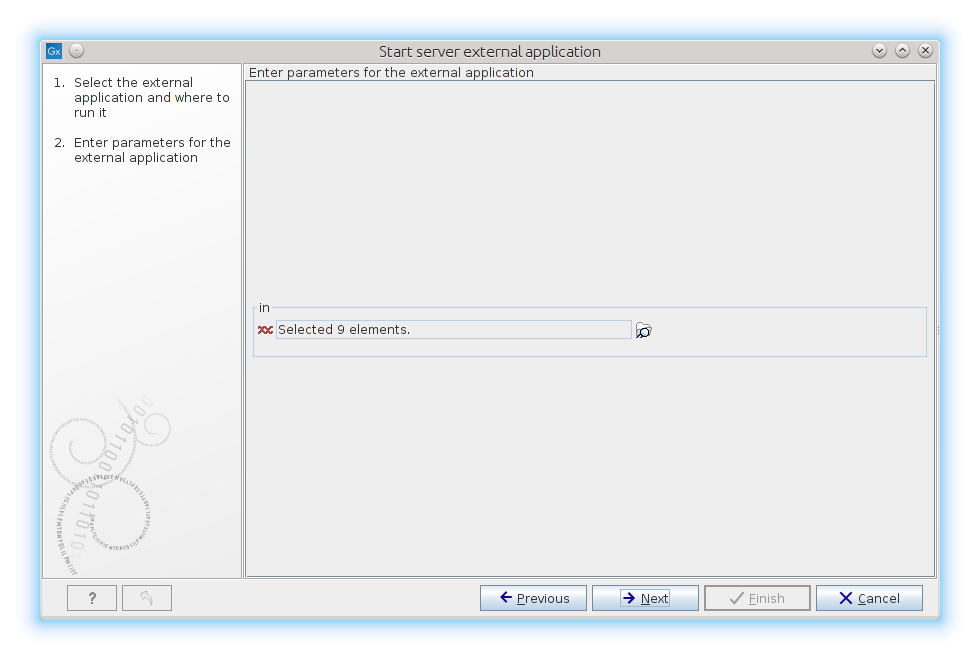
Figure 8.11: Providing the parameters to the external application.
