Configure License Server connection
If your organization is running a CLC Network License Manager or CLC License Server, you can configure your Workbench to connect to it to get a license for the module.
To configure the Workbench to connect to a CLC Network License Manager or CLC License Server, select the Configure License Server connection option and click on the Next button. A dialog appears, as shown in figure 25.11.
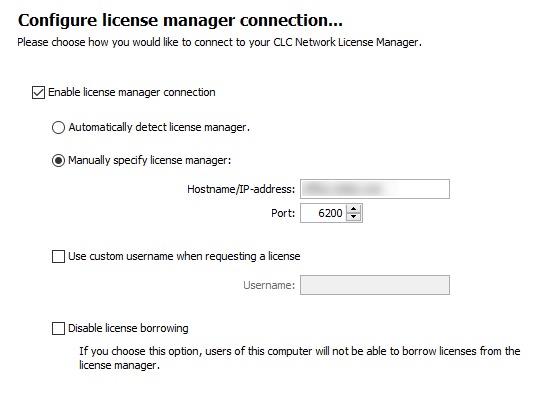
Figure 25.11: Connecting to a CLC Network License Manager or CLC License Server.
The options in that dialog are:
- Enable license manager connection. This box must be checked for the Workbench is to contact the CLC Network License Manager or CLC License Server to get a license for the CLC Workbench.
- Automatically detect license manager. By checking this option the Workbench will look for a CLC Network License Manager or CLC License Server accessible from the Workbench. Automatic server discovery sends UDP broadcasts from the Workbench on port 6200. Available license servers respond to the broadcast. The Workbench then uses TCP communication for to get a license, if one is available. Automatic server discovery works only on local networks and will not work on WAN or VPN connections. Automatic server discovery is not guaranteed to work on all networks. If you are working on an enterprise network on where local firewalls or routers cut off UDP broadcast traffic, then you may need to configure the details of the CLC Network License Manager or CLC License Server using the Manually specify license manager option instead.
- Manually specify license manager.
Select this option to enter the details of the machine the CLC Network License Manager or CLC License Server software is running on, specifically:
- Host name. The address of the machine the CLC Network License Manager or CLC License Server software is running on.
- Port. The port used by the CLC Network License Manager or CLC License Server to receive requests.
- Use custom username when requesting a license. Optional. If this is checked, a username can be entered that will be used when requesting a network license instead of the username of the account being used to run the Workbench.
- Disable license borrowing on this computer. Check this box if you do not want users of the computer to borrow a license for further details.
Special note on modules needing a license
A valid module license is needed to start a module tool, or a workflow including a module tool. Network licenses for modules are valid for four hours after starting the tool or the workflow. A process started (whether a module tool or a workflow including a module tool) will always be completed, even if its completion exceeds the four hours period where the license is valid.
If the tool or the workflow completes before the four hour validity period, it is possible to start a new tool or a workflow, and this will always refresh the validity of the license to a full four hours period. However, if the tool or the workflow completes after the four hour validity period, a new license will need to be requested after that to start the next tool or workflow.
These measures ensure that more licenses are available to active users, rather than blocked on an inactive computer, i.e., where the workbench would be open but not in use.
Borrowing a license
A CLC Workbench using a network license normally needs to maintain a connection to the CLC Network License Manager or CLC License Server. However, if allowed by the network license administrator, network licenses can be borrowed for offline use. During the period a license has been borrowed, there will be one less network license available for other users.
If administrator has chosen not to allow the borrowing of network licenses, then the information in this section is not relevant.
The Workbench must be connected to the CLC Network License Manager or CLC License Server at the point when the license is borrowed. The procedure for borrowing a license is:
- Go to the Workbench menu option:
Help | License Manager
- Click on the "Borrow License" tab to display the dialog shown in figure 25.12.
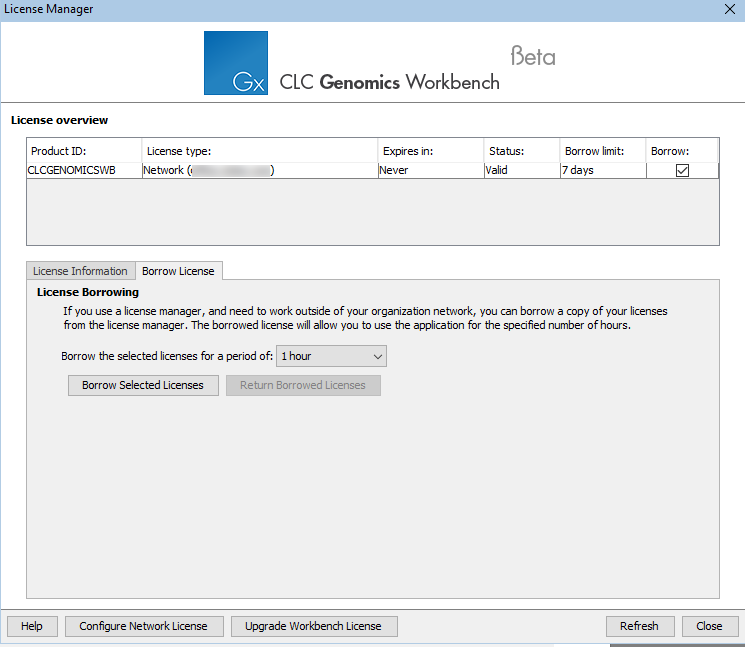
Figure 25.12: Borrow a license. - Select the license(s) that you wish to borrow by clicking in the checkboxes in the Borrow column in the License overview panel.
- Choose the length of time you wish to borrow the license(s) for using the drop down list in the Borrow License tab. By default the maximum is 7 days, but network license administrators can specify a lower limit than this.
- Click Borrow Selected Licenses.
- Close the License Manager when you are done.
You can now go offline and continue working with the CLC Workbench. When the time period you borrowed the license for has elapsed, the network license will be again made available for other users. To continue using CLC Workbench with a license, you will need to connect to the network again so the Workbench can request another license.
You can return borrowed licenses early if you wish by started up the License Manager, opening the "Borrow License" tab, and clicking on the Return Borrowed Licenses button.
Common issues when using a network license
- No license available at the moment
If all licenses are in use, you will see a dialog like that shown in figure 25.13 when you start up the
Workbench.
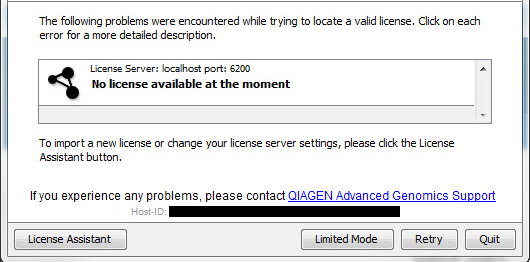
Figure 25.13: This window appears when there are no available network licenses for the software you are running.You will need to wait for at least one license to be returned before you can continue to work with a fully functional copy of the software. If running out of licenses is a frequent issue, you may wish to discuss this with your administrator.
Clicking on the Viewing Mode button in the dialog allows you to run the CLC Workbench for viewing data, and for basic analyses, import and export.
- Lost connection to the CLC Network License Manager or CLC License Server
If the Workbench connection to the CLC Network License Manager of CLC License Server is lost, you will see a
dialog like that shown in figure 25.14.
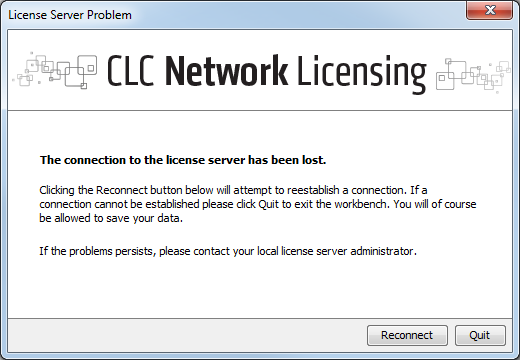
Figure 25.14: Here, the Workbench is unable to establish a connection to obtain a network license.If you have chosen the option to Automatically detect license manager and you have not succeeded in connecting to the CLC Network License Manager or CLC License Server before, please check with your local IT support that automatic detection will be possible to do at your site. If it is not, you will need to specify the settings, as described earlier in this section.
If you have successfully contacted the CLC Network License Manager or CLC License Server from your Workbench previously, please consider discussing this issue with your administrator, for example, making sure that the CLC Network License Manager or CLC License Server is running and that your Workbench is able to connect to it.
Help | License Manager (![]() )
)
The license manager is shown in figure 25.15.
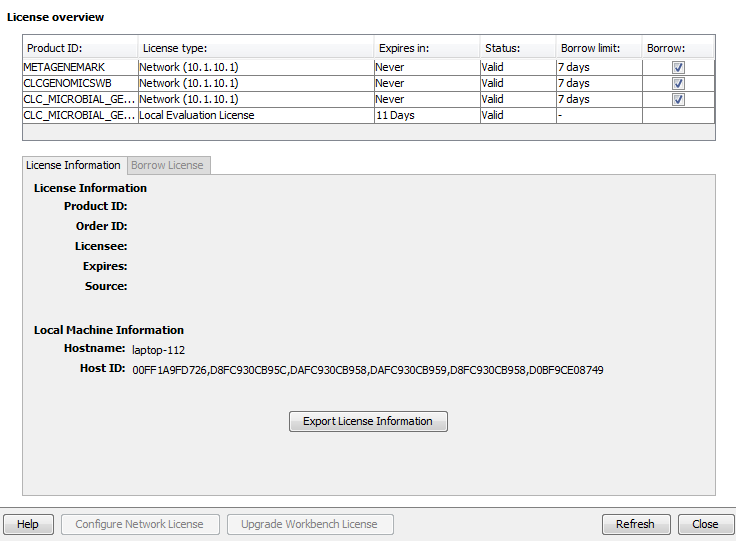
Figure 25.15: The license manager.
This dialog can be used to:
- See information about the license (e.g. what kind of license, when it expires)
- Configure how to connect to a license server (Configure License Server the button at the lower left corner). Clicking this button will display a dialog similar to figure 25.11.
- Upgrade from an evaluation license by clicking the Upgrade license button. This will display the dialog shown in figure 2.2.
- Export license information to a text file.
- Borrow a license
If you wish to switch away from using a network license, click on the button to Configure License Server and uncheck the box beside the text Enable license server connection in the dialog. When you restart the Workbench, you can set up the new license as described in Licenses.
