Browse AWS S3 locations
In the Browse S3 locations area, you can browse data held in the S3 buckets you have access to via the AWS Connections configured in the External data area, under the Configuration tab. When an item is selected, options are enabled to download or delete it. When a folder is selected, options are enabled to upload to that folder, download from that folder, create a new folder or to delete the folder and its contents (figure 4.3). The URLs provided at the bottom are particularly useful if you are using the CLC Server Command Line Tools.
If you choose to download, a window pops up listing the selected files and providing the total download size (figure 4.4). You can download to a CLC location or to a CLC Server import/export area. When CLC data has been downloaded to a CLC location, it can be opened and inspected using a CLC Workbench connected to the CLC Server, or used for further analysis. For other file types, a CLC Server import/export directory would usually be selected.
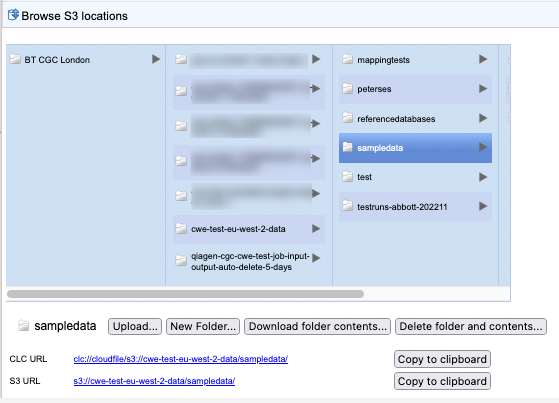
Figure 4.4: Browse S3 locations accessible via AWS Connections configured in the CLC Server. Data can be uploaded, downloaded, deleted and new folders created using functionality in this tab.
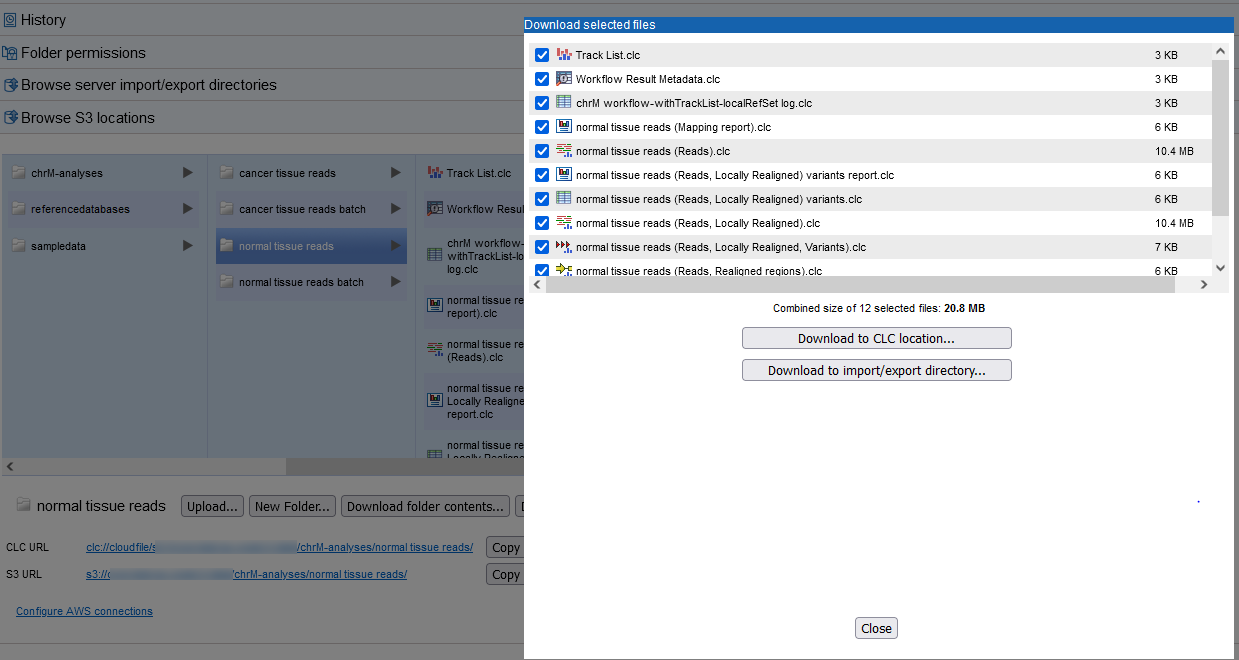
Figure 4.5: When downloading data from S3, a list of the selected files and the total size of the download is displayed. After clicking on the relevant download button, you will be prompted for a specific location to download to.
Note: AWS charges for downloading data from AWS S3.
If the message "No active S3 locations found." is visible, it means that either no AWS Connections have been configured, or that there are no AWS Connections valid for the user logged into the the CLC Server.
Note: If you are using a CLC Genomics Cloud on AWS, non-admin users may see one or more entries called CGC system bucket. These cannot be browsed. They are used for system files, and are not intended for storing sample data or results. When logged in as an admin user, these buckets are listed with their full names, which start with cgc-system. They can be browsed but there is generally no need to do so.
