Uploading data to IPA using the Pathway Analysis (legacy) tool
Launch the Pathway Analysis (legacy) tool from
Legacy | Pathway Analysis
Use an experiment as input (figure 4.1).
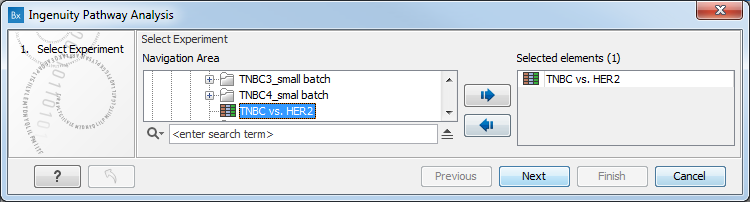
Figure 4.14: Select an experiment.
Under Pathway Analysis Setup (figure 4.2), you get the following options:
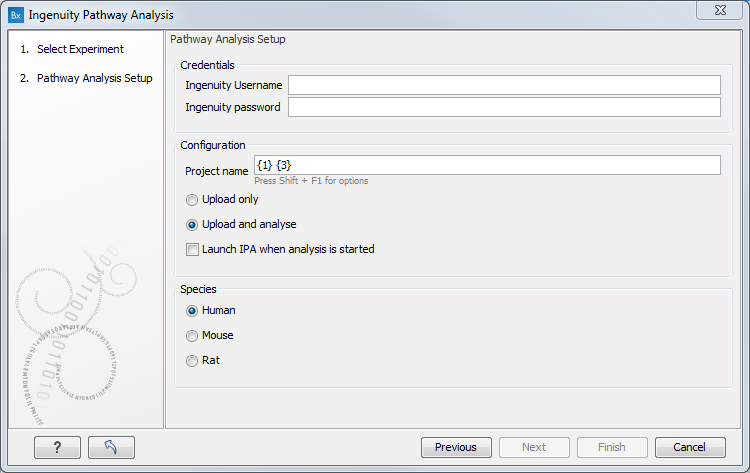
Figure 4.15: Configure the tool to upload and potentially analyze the statistical comparison data in IPA.
- Credentials Type your Ingenuity account name and password.
- Project Name This will be the name of the analysis in IPA once created. There are a few shorthand notations available: {1} will be substituted with the name of the input experiment, {2} is substituted with the type of analysis and {3} is substituted with a date stamp.
- Upload only or Upload and analyze
- Launch IPA Enable if you want to launch IPA directly after the analysis is uploaded.
- Species Select the species the experiment is based on. this option is only relevant for gene based experiments.
In the Pathway configuration dialog (figure 4.3), you can configure the pathway analysis.
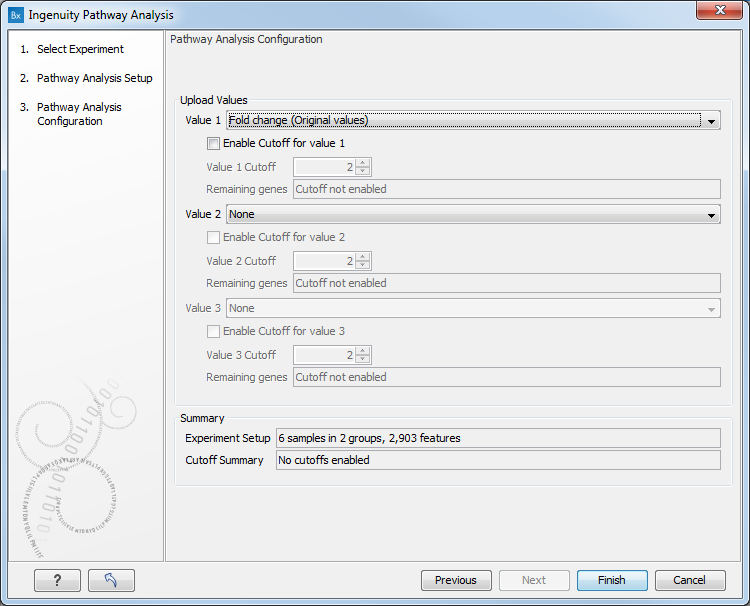
Figure 4.16: Second step in the IPA wizard
The wizard allows selection of three values that can be uploaded to IPA. Each of the values has the following three components:
- Value
- The value to upload. The dropdown menu is populated with whatever is available in the experiment, for more information see section 1
- Cutoff
- Set the cutoff for the given value. This is needed to limit the amount of genes used in the analysis. For statistical reasons, we recommend that you analyze less than 3000 genes in IPA. Note that the number of features that pass the cutoffs in the Workbench will tend to be larger than the number of total analyzed genes in IPA.
- Remaining genes
- The number of features that pass the cutoff criteria. This is dynamically updated as the cutoff is adjusted.
The last part of the wizard is a summary with information about the sample, but also an overall cutoff summary that shows the number of genes that pass ALL of the cutoff criteria.
When the experiment is uploaded, further analysis is performed in IPA. It is possible to launch IPA in several ways:
- From the wizard
- Check to launch IPA automatically in the wizard. When the analysis is uploaded it will launch IPA
- From e-mail
- When an analysis is complete an e-mail is sent with a link
- Manually
- Go directly to the IPA login page https://analysis.ingenuity.com/pa.
