Toolbox
The tools in the toolbox can be accessed by double-clicking, right clicking and choosing "Run", or by dragging elements from the Navigation Area to an item in the Toolbox.
In addition, a Launch button (![]() ) enables quick launch of tools in CLC Main Workbench. You can also press Ctrl + Shift + T (
) enables quick launch of tools in CLC Main Workbench. You can also press Ctrl + Shift + T (![]() + Shift + T on Mac) to show the quick launch dialog (see figure 2.16).
+ Shift + T on Mac) to show the quick launch dialog (see figure 2.16).
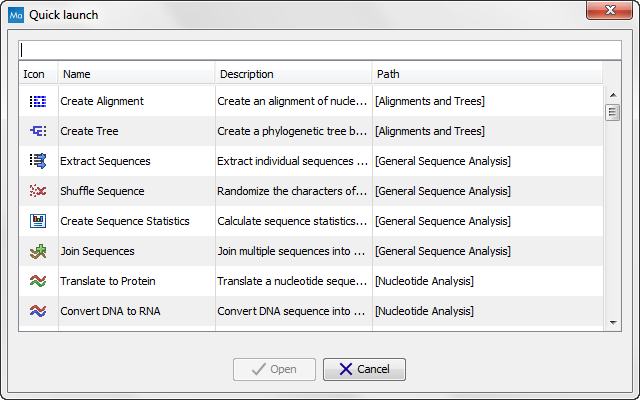
Figure 2.16: Quick access to all tools with Quick Launch.
When the dialog is opened, you can start typing search text in the text field at the top. This will bring up the list of tools that match this text either in the name, description or location in the Toolbox. We also match newer tools to older names when the names were updated from one version of the Workbench to the other.
In the example shown in figure 2.17, typing create shows a list of tools involving the word "create", and the arrow keys or mouse can be used for selecting and starting a tool.
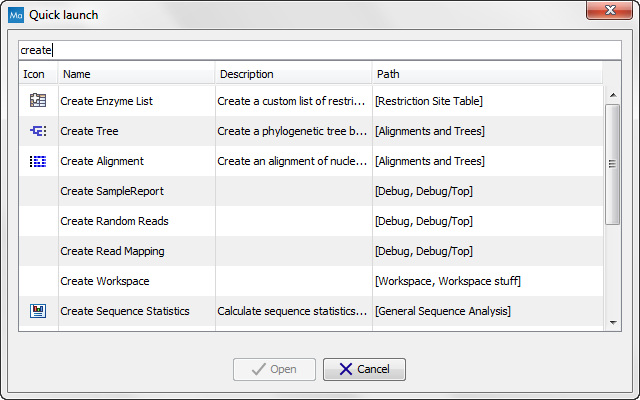
Figure 2.17: Typing in the search field at the top will filter the list of tools to launch.
