Download license files for Windows
On a networked machine, license files can be downloaded by running the licensedownload.bat script with administrator privileges. To do this, view the contents of the CLC Network License Manager installation directory, and right-click on the licensedownload.bat file. Choose the option Run as administrator from the context menu.
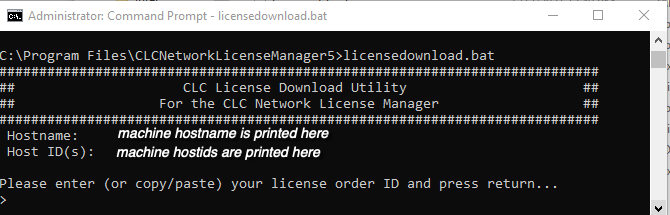
Figure 1.3: Enter a License Order ID at the prompt to download a license.
Paste in the Order ID supplied by QIAGEN at the prompt.
When you run the licensedownload.bat script, a new license file is downloaded into the licenses folder, which is under the installation area of the CLC Network License Manager software. This is where the CLC Network License Manager looks for licenses by default.
If the license manager is already running, you need to restart it for the new licenses to be loaded. You can restart the service through the Services control panel, as shown in figure 2.2. It can also be restarted by right-clicking on the restartservice script and choosing the option Run as administrator.
To download and install a license file on a non-networked machine, please see Downloading license files on non-networked machines.
Upgrading an existing license: If you are upgrading an existing license file, then it is very important that old license files, that is, the ones you are replacing, are deleted before the CLC Network License Manager is restarted. The old file(s) can be removed before or after you download the new license file(s).
If you have not received a license order ID or there are problems with your license order ID, please contact bioinformaticslicense@qiagen.com.
