Import and export of external application configurations
External application configurations can be exported from or imported into a CLC Server, facilitating backup and exchange.
Exporting external application configurations
To export external applications configurations, click on the Export configuration... button. Select the relevant applications and click on the Export button. See figure 12.16.
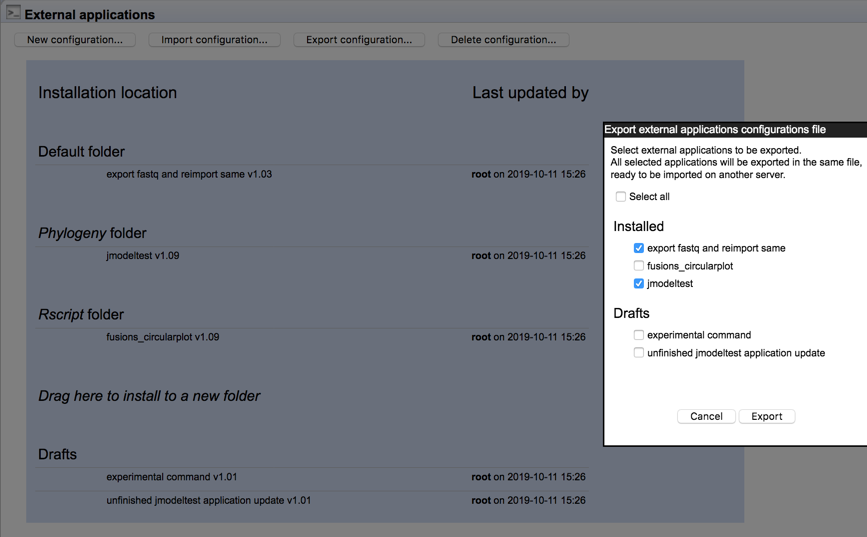
Figure 12.16: The configurations for two external applications will be exported after the Export button is clicked upon.
A single XML file will be produced containing the configurations of the selected external applications. This XML file can then be imported, for example if you are sharing the configurations with others, or wish to reinstate an earlier version of the configurations.
Importing external application configurations
External application configuration files can be imported to a CLC Server by clicking on the Import configuration... button. In the window that appears, click on the Browse button and select the configuration file to import. Then click on the Import and add External Applications configuration button.
A dialog is then presented confirming the import. If the imported file included the configuration of an external application with the same internal ID as one already on the CLC Server and they are different versions, the copy on the server will be overwritten. The confirmation dialog will include the names of any external applications overwritten.
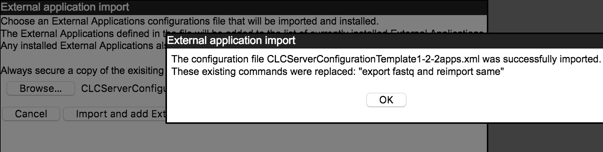
Figure 12.17: Importing an external application configuration file.
