Input
To add a Workflow Input:
- Right-click the input box of the first tool and choosing Connect to Workflow Input. By dragging from the workflow input box to other input boxes several tools can use the input data directly.
- Press the button labeled Add Element (or right-click somewhere in the workflow background area and select Add Element from the menu that appears). The input box must then be connected to the relevant tool(s) in the workflow by dragging from the Workflow Input box to the "input description" part of the relevant tool(s) in the workflow.
Multiple input files
When working with multiple input files, it can be useful to rename input elements so that it is easy to discriminate between them when they are shown during workflow execution.
You can choose the order in which inputs will be processed by an element by right clicking on the input parameter box at the top of the element and choosing the option Order Inputs. This is most relevant for elements involved in data visualization. Similarly, the feature Order Workflow Inputs allows you to set the order that a user will be asked for each input when they run the workflow.
These features (Order Inputs and Order Workflow Inputs) are enabled when there are at least two inputs connected to the element (see figure 9.3). Right click on empty space in the Workflow editor to open a small window in which you can indicate the preferred order of the inputs to that element by moving them up and down in the list (figure 9.4). From this point forward, the order of the inputs is displayed on the branches connecting the inputs to elements.
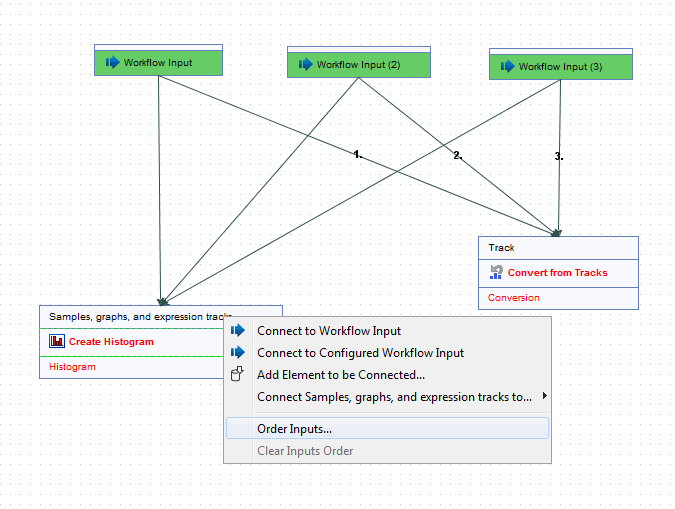
Figure 9.3: Right-click on the input parameter box to see the Order Inputs function.
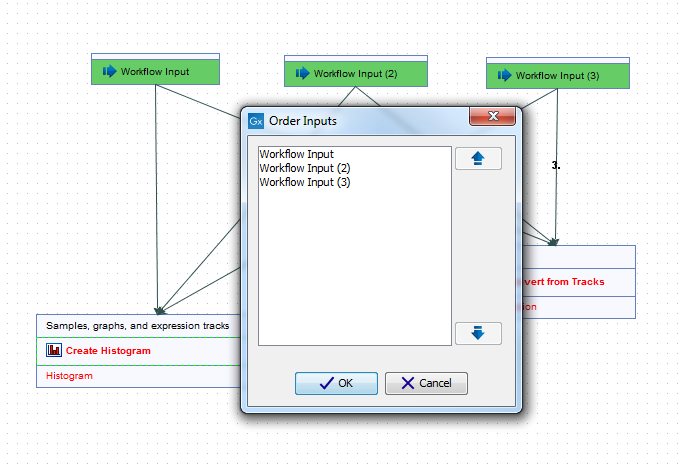
Figure 9.4: Define the inputs order for the element.
Note that once the multiple input feature is used in a workflow, it is not possible to run the workflow in batch mode in the usual way. Read more about it here: Batch launching workflows with multiple inputs.
