Zooming and navigating track views
It is possible to zoom in and out on the view shown in 24.1 with the zoom tools in the right-hand corner of the Toolbar, or by using a mouse scroll wheel while pressing the Ctrl (When zooming in and out you will see that, when zoomed out, the data is visualized in an aggregated format using a density bar plot or a graph. This allows you to navigate the view more smoothly and get an overview of e.g. how many SNPs are located in a certain region.
In figure 24.2 we have zoomed in on a specific region with a read track at the top showing the individual reads and with CDS and SNP annotations shown below.
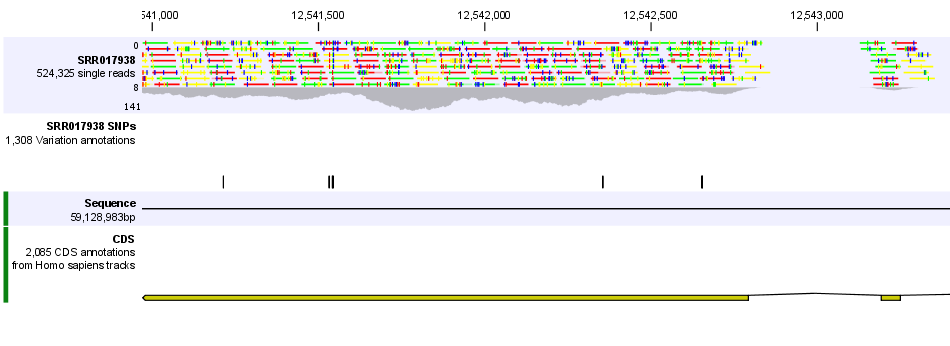
Figure 24.2: Zooming in on the tracks reveals details
If you zoom in further the alignment of the reads and the reference sequence can be viewed at single nucleotide level (see figure 24.3).
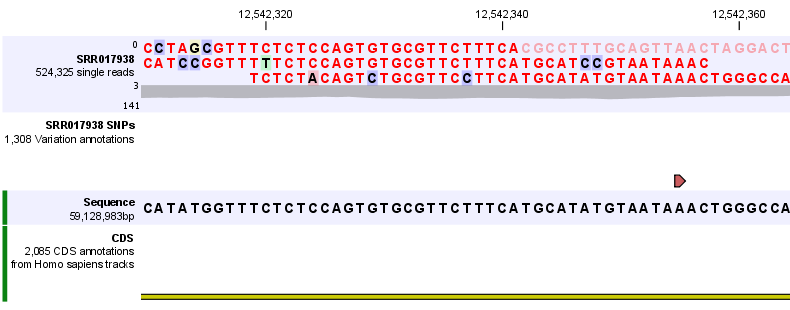
Figure 24.3: Zoom in to see the bases of the reads and the reference sequence.
In this case only three reads are visible. In order to see more reads, increase the height of the reads track by dragging down the lower part of the track with the mouse (Figure 24.4).
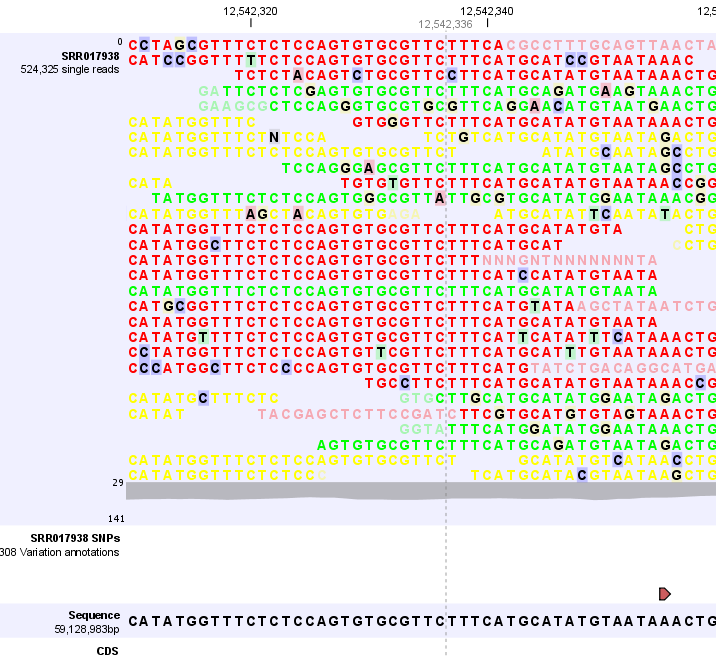
Figure 24.4: Adjusting the height of the track.
In the Side Panel under Navigation you can find information about which chromosome is currently shown, and below this, you can see the start and end positions of the shown region of the chromosome. The drop-down list can be used to jump to a different chromosome. It is also possible to jump to a new position. This can be done by typing in the start and end positions in the text fields. The selected region will automatically appear in the viewing area.
In the Side Panel under Track layout, you can specify whether the information in the track should be shown in detail or whether you wish to aggregate data. By aggregating data you decrease the detail level but increase the speed of the data display process, which is of particular interest when working with big data sets.
The threshold (in bp) for when data should be aggregated can be specified with the drop-down box. The threshold describes the unit (or "bucket") size in base pairs, above which the data will start being aggregated. The bucket size depends on the track length and the zoom level. Hence, a data aggregation threshold with a low value will only show details when zoomed in, whereas a high value means that you can see details even when zoomed out. Please note that when using the high values, it will take longer time to display the data on the screen. Figure 24.5 shows the options for a read track and an annotation track. The data aggregation settings can be adjusted for each displayed track type.

Figure 24.5: The Side Panel makes it possible to adjust the aggregation level.
